Drupal
This article shows you the procedure to enable PayU in your Drupal website.
Prerequisites
- You need an active account in PayU Latam.
- Having installed Drupal Commerce Kickstart 7.xx.
- Having the PayU’s Drupal plugin downloaded and stored in an accessible location. Click here to download it.
- Having access to the Drupal installation folder.
- Having access to the Drupal backend.
Installation
The process to install the plugin in the Drupal server only requires to unzip the plugin in path \sites\all\modules. The unzipped folder has the following structure:
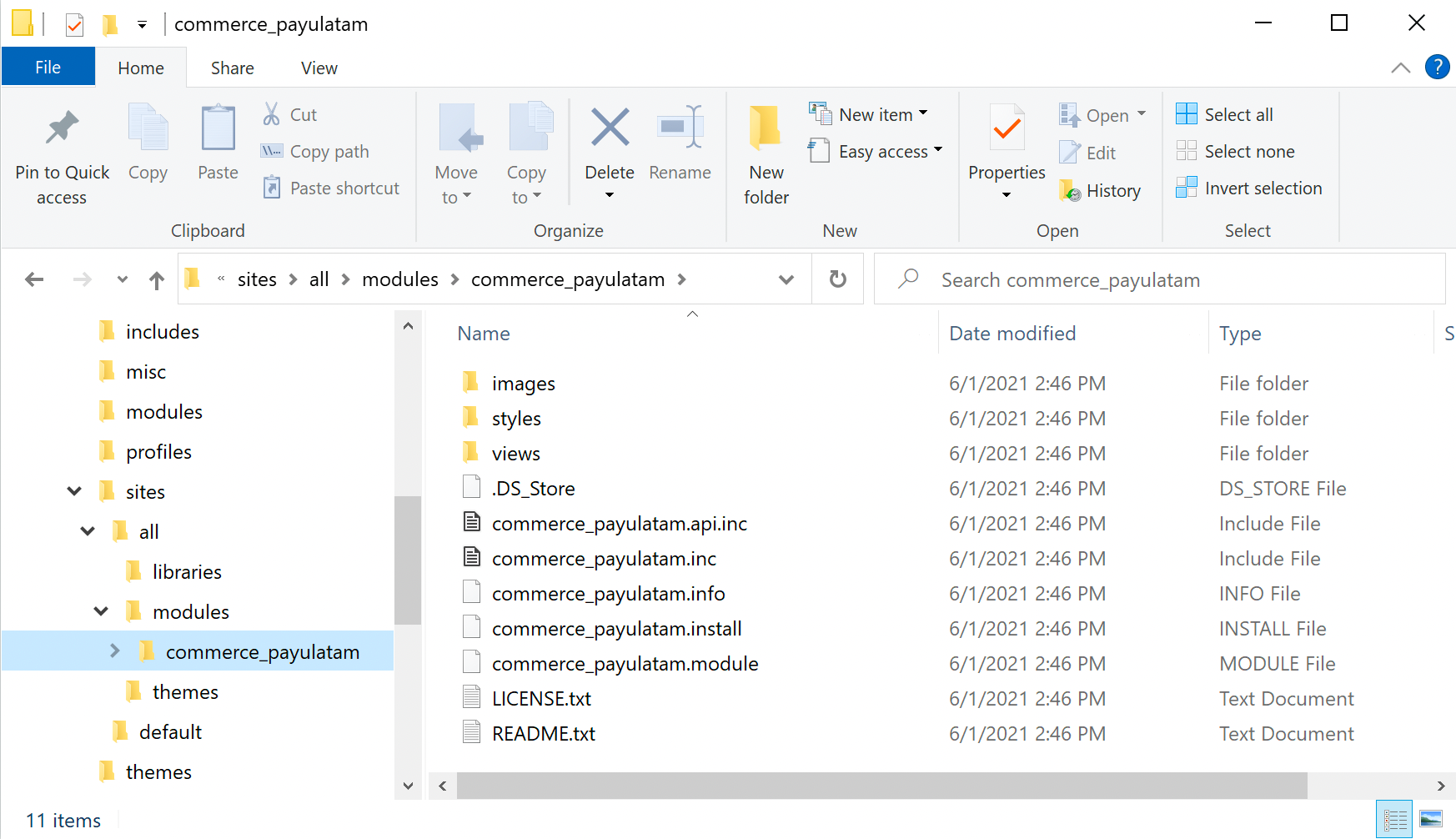
Configuration
- Log in to the Drupal’s administration panel. Open the Site settings menu and click Modules option inside the Advanced settings section.
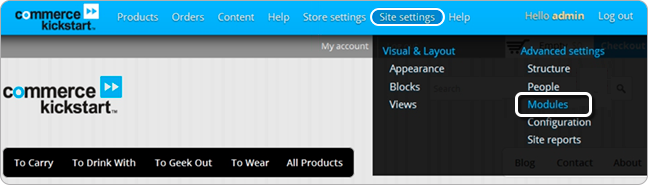
- Locate and activate the module Payment Payulatam. You can use the search filter to find it easier.
Once finish, click Save configuration.
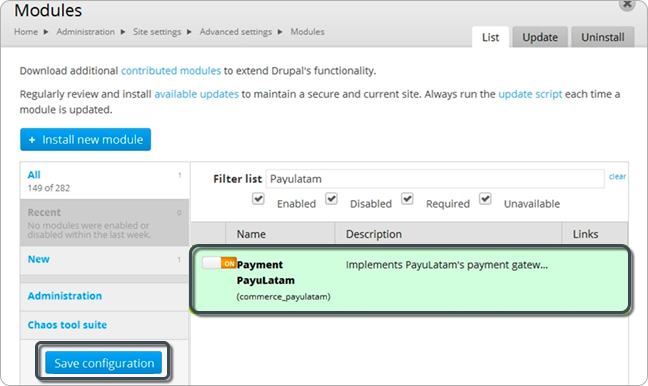
- Back in the Drupal’s administration panel. Open the Store settings menu and click Payment methods.
Find Payment gateway PayuLatam in the Disabled payment method rules list and click enable.
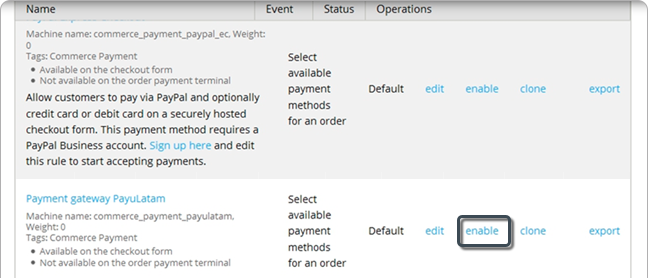
If the activation was successful, Drupal shows the following message
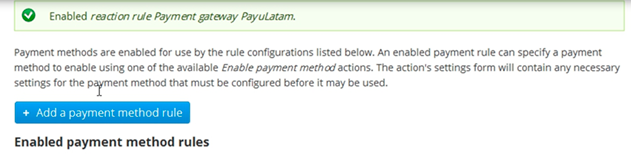
- Now, click edit link in the recently enabled method.
Then, locate the Actions section and click edit next to the action Enable payment method: PayuLatam. Here, configure the plugin using your PayU account.
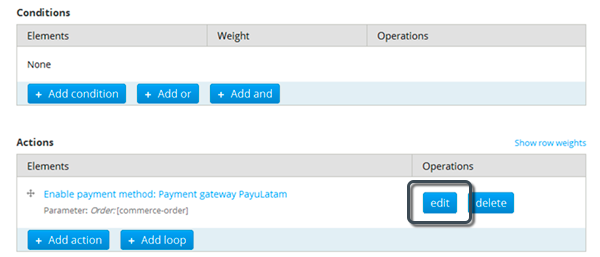
- API KEY: Unique key of your commerce, you can get this information in your PayU Module (Settings > Technical configuration > API Key).
- Merchant Id: ID of your commerce in PayU Latam.
- Account Id: ID of the PayU account according to the country where you want to sell.
- Test Enabled: Set
Noif you want to process in the Production environment. Otherwise, setYes.
Leave the other fields with their pre-configured values.
Note
For testing purposes, you can use the Merchant ID, APIKey, and Account ID available in Test Your Solution.
Once you are in the credit card payment form, and ensuring that you have the message at the top of the gateway Transaction in test mode, you must:
- Enter the text
APPROVEDin the Full Name field if you want the transaction to be approved,REJECTEDif you want it to be rejected orPENDINGif you want it to be pending. - You must enter a valid card number in the Card Number field according to the selected franchise. For this, you can use an online credit card generator.
- All other fields can be random.
At this point, your customers can pay with PayU Latam when they do the checkout in the Drupal’s shopping cart.
Last modified
March 14, 2025:
Documentation updates (6c5b59812)