Transfer Report
Furthermore, if you have enabled the Payouts API, you can query the state of the payouts to third party requested. For more information, refer to Payouts.
Note
 For brazilian accounts, the Transfers Report is found in the Daily payouts option (Transfers > Daily payouts).
For brazilian accounts, the Transfers Report is found in the Daily payouts option (Transfers > Daily payouts).
Permission required
To have access to this module, you need to have a profile with the following permission enabled:
- If your account is not brazilian: Transfers > Review
- If your account is brazilian: (Daily Payouts Brazil):
- View
- download.csv
Refer to Profiles and Permissions for more information.
Consult the report
Log into your PayU account. In the left menu, expand the Transfers menu and select Transfers.
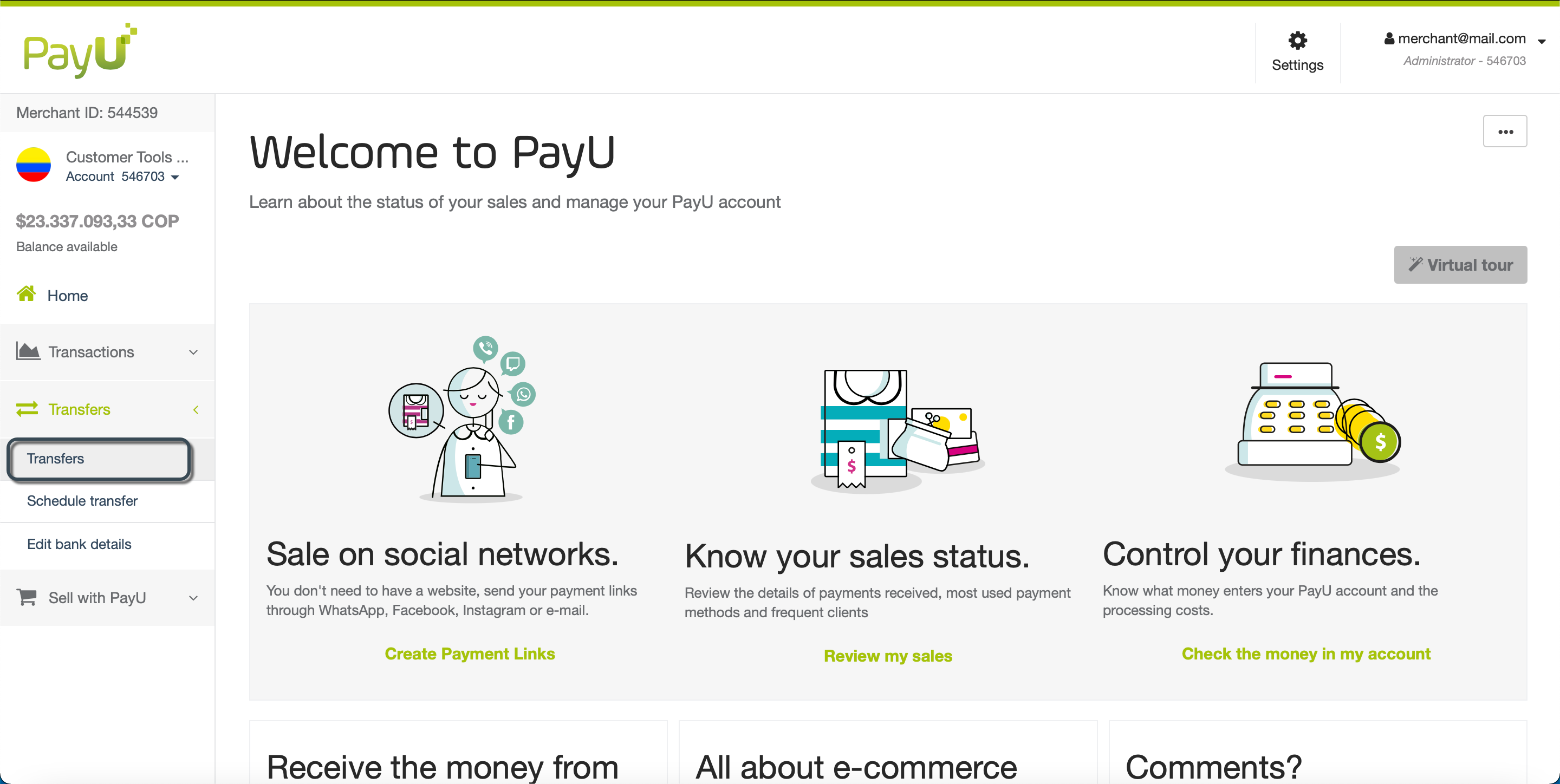
Scroll down to the Created transfers report section where the report table is located. By default, the report displays the transfers created in the last 30 days from the most recent to the oldest.
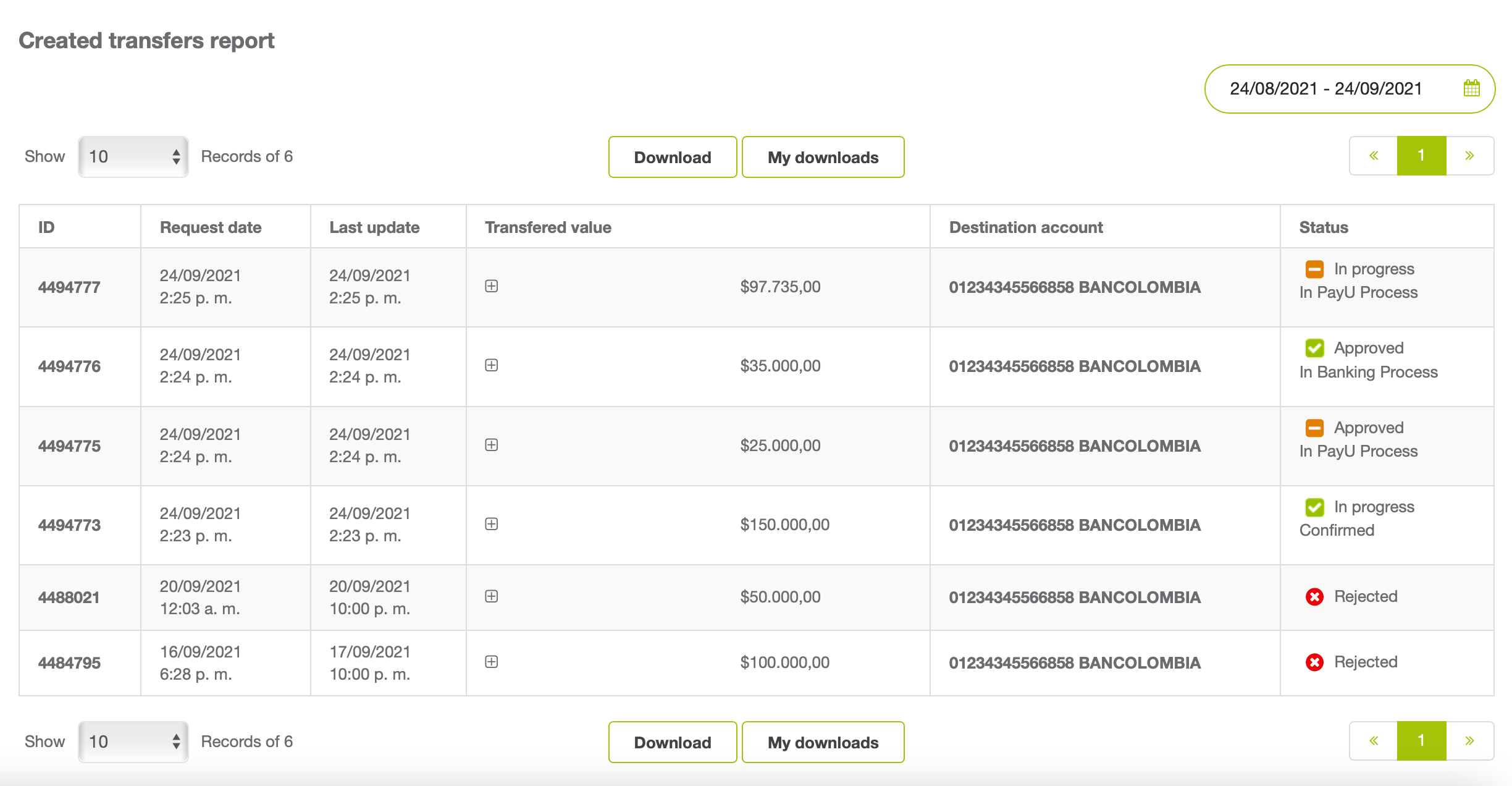
The report has the following columns:
| Column | Description |
|---|---|
| ID | Id of the transfer requested. |
| Request date | Date and time when the transfer was created. |
| Last update | Date and time of the last action executed in the transfer. |
| Transferred value | Amount of the transfer along with its associated costs. To know these costs, click the  icon. icon.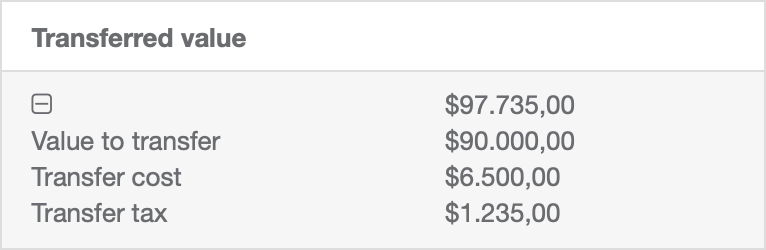 |
| Destination account | Bank account of the request |
| Status | Latest status of the request. The possible states are:
|
Note
If you need to display more information, contact your sales representative.You can filter transfers by the date of their creation using the dates filter at the top right corner.
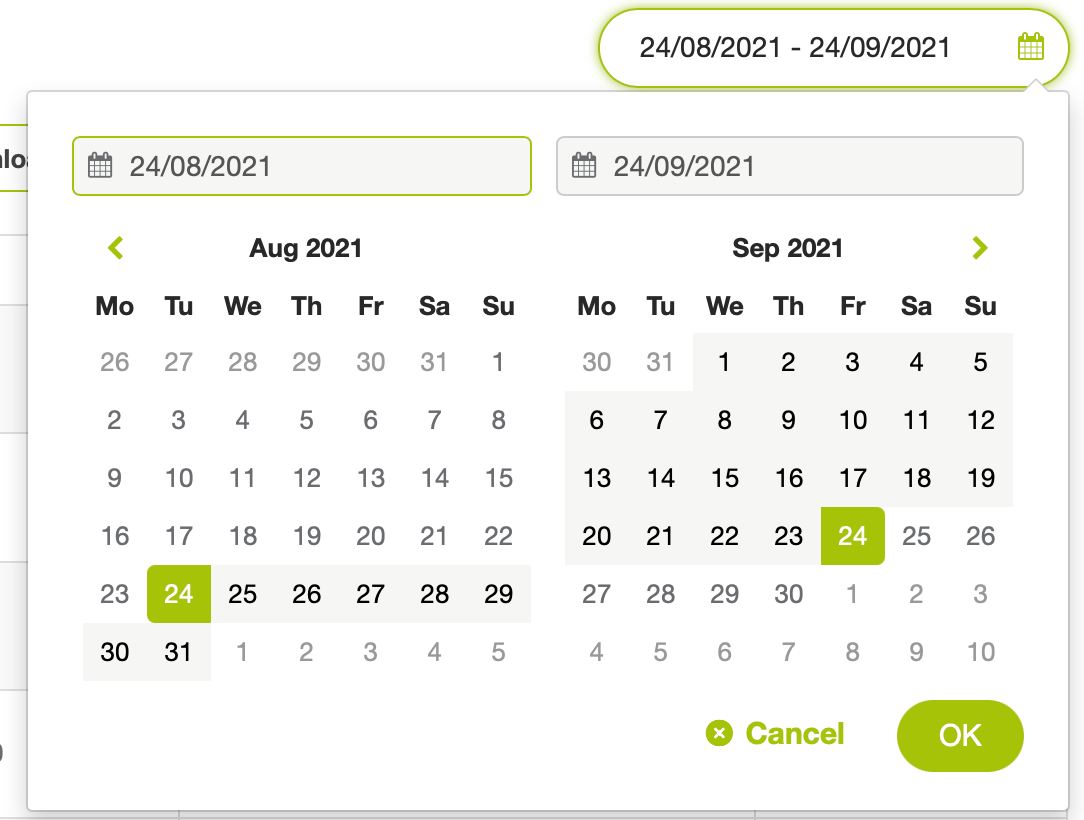
The date range of this filter is three (3) months before the end date. If you exceed this range, The report displays the information of three (3) months after the start date.
To see the information of a given date, set it for both start and end date.
Download the report
To download the report, click the Download button located at the top or at the bottom of the report table.
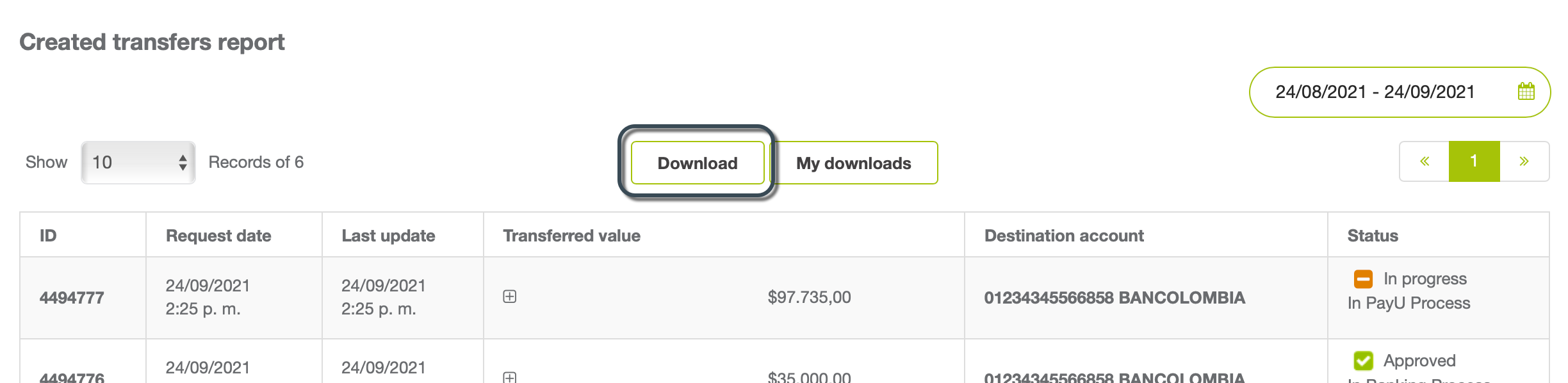
A progress bar appears at the top of the screen. Once the process is completed, the report is automatically downloaded in an Excel (.csv) format. The name of the report uses the format:
- If your account is not brazilian: [DownloadDateInMillis]_payment_orders_[AccountId].csv.
- If your account is brazilian: [DownloadDateInMillis]_daily_payment_order_[AccountId].csv.
