Update my information
Note
Once your account has been validated and activated, your contact, business, and sales information cannot be updated using the PayU module. If you need to update this information, contact:
Change password
Follow these steps to change your current password.
- At the top right corner, click the ▾ symbol next to your e-mail address to display the available user settings.
Click My profile.
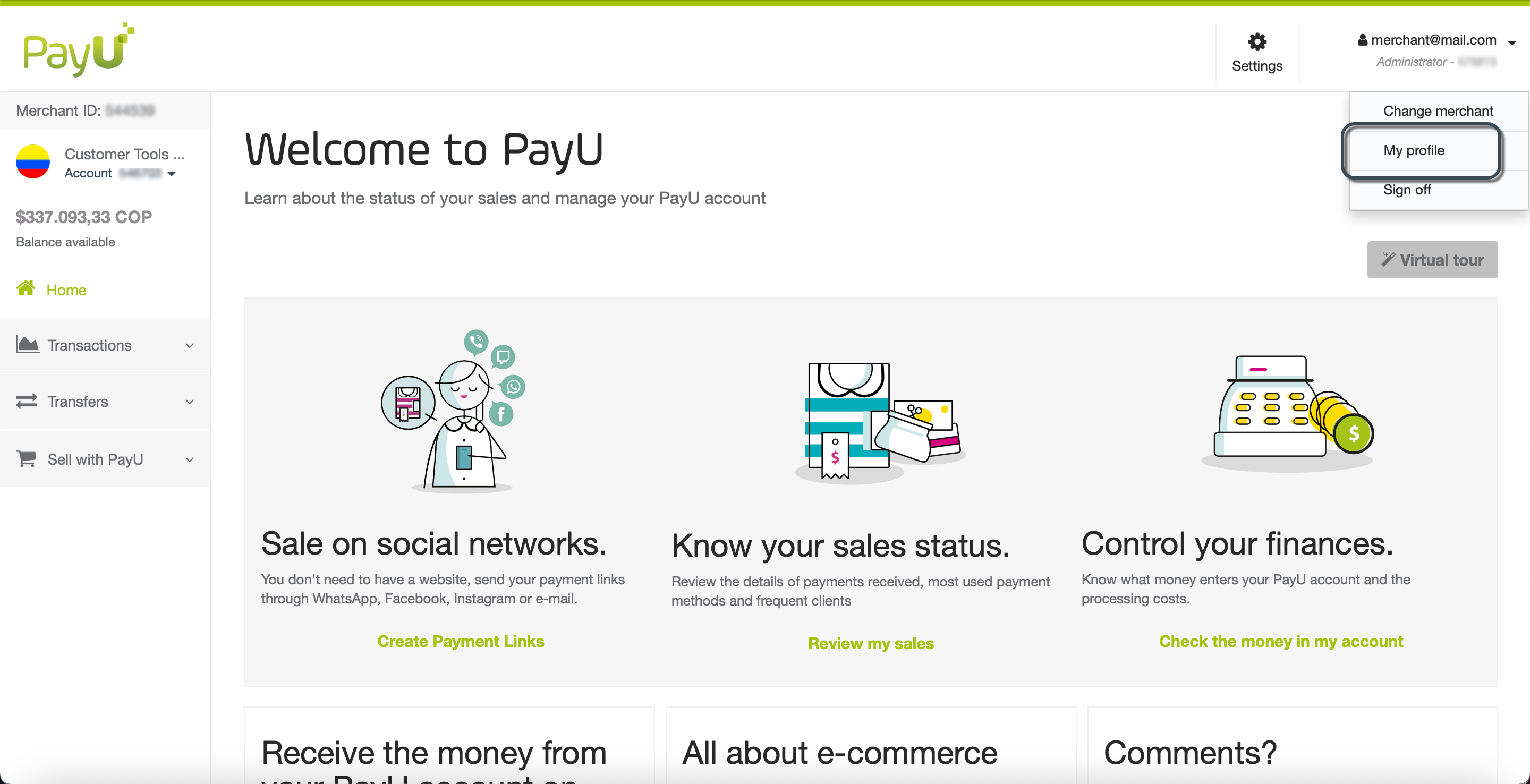
- In the My profile screen, click Change password.
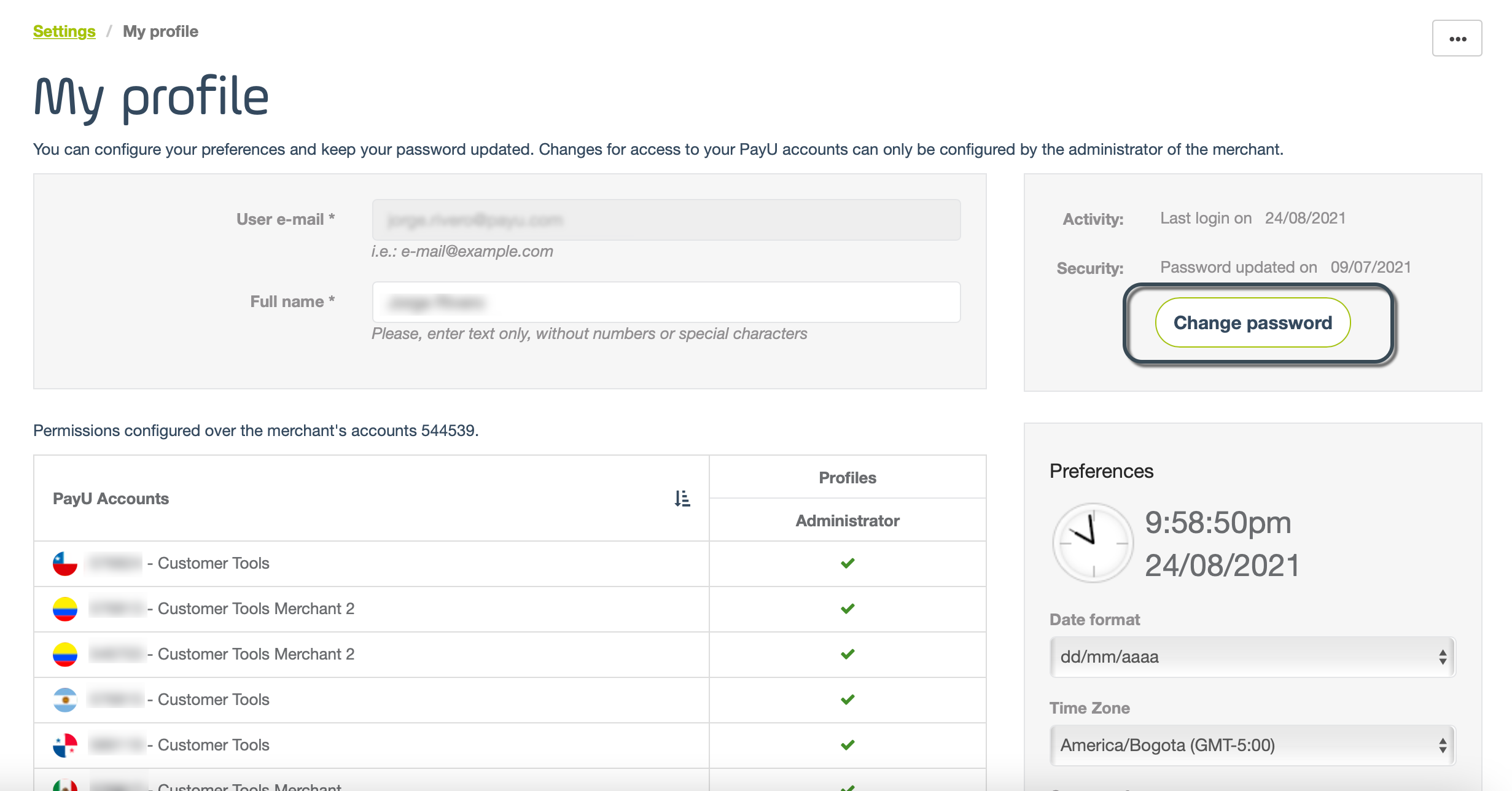
- The Change password panel appears. You must enter here the current password and enter the new password twice.

- Once finish, click Save changes at the footer of the section. Otherwise, click Discard changes to close the Change password panel and discard the change of your password.
Update your user preferences
In this section, you can change the display settings of the information displayed in your module, such as the date format, time zone of your country, the currency format and the display language.
To do this, click the ▾ symbol next to your e-mail address to display the available user settings. Then, click My profile.
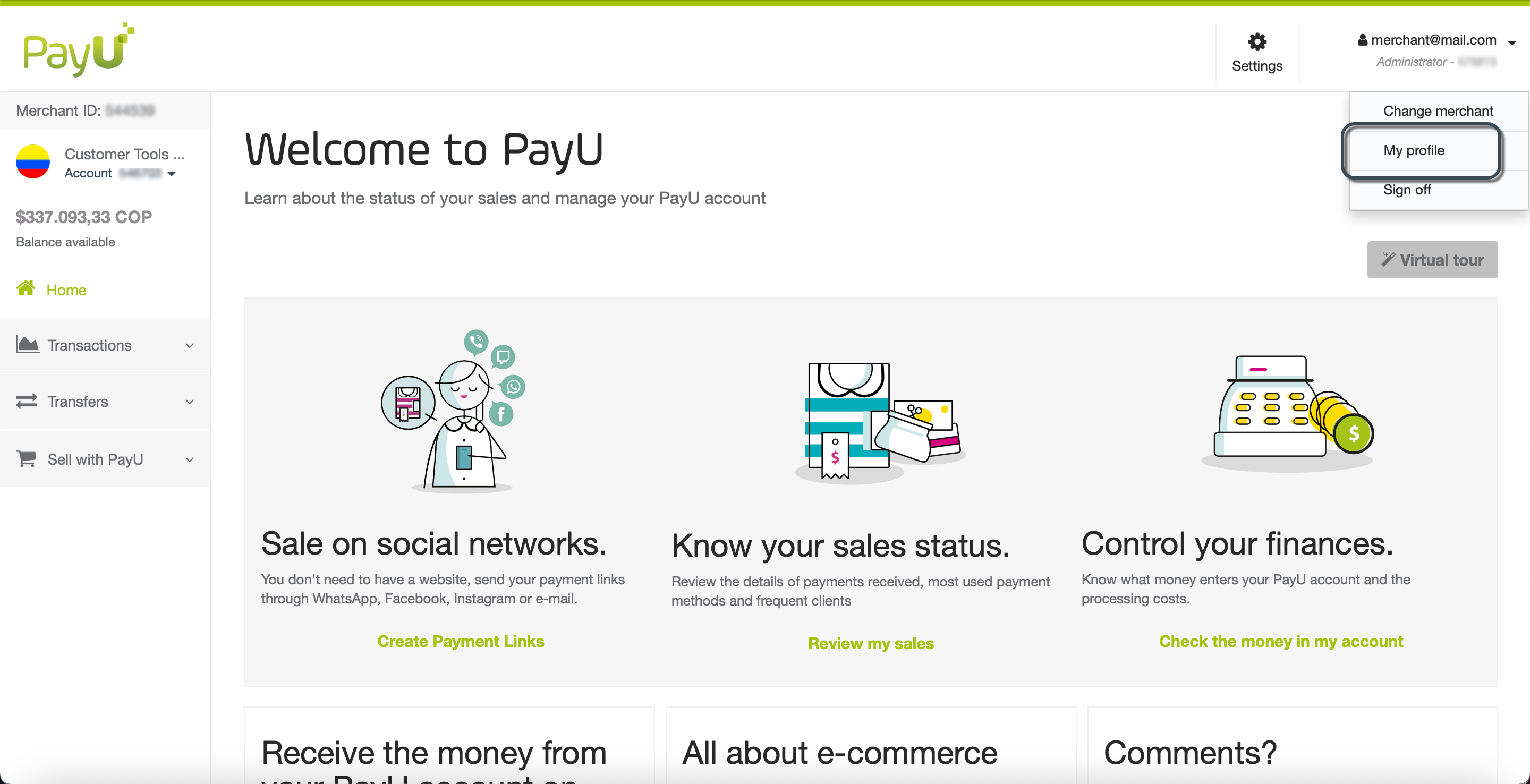
In the My profile screen, locate the Preferences panel.
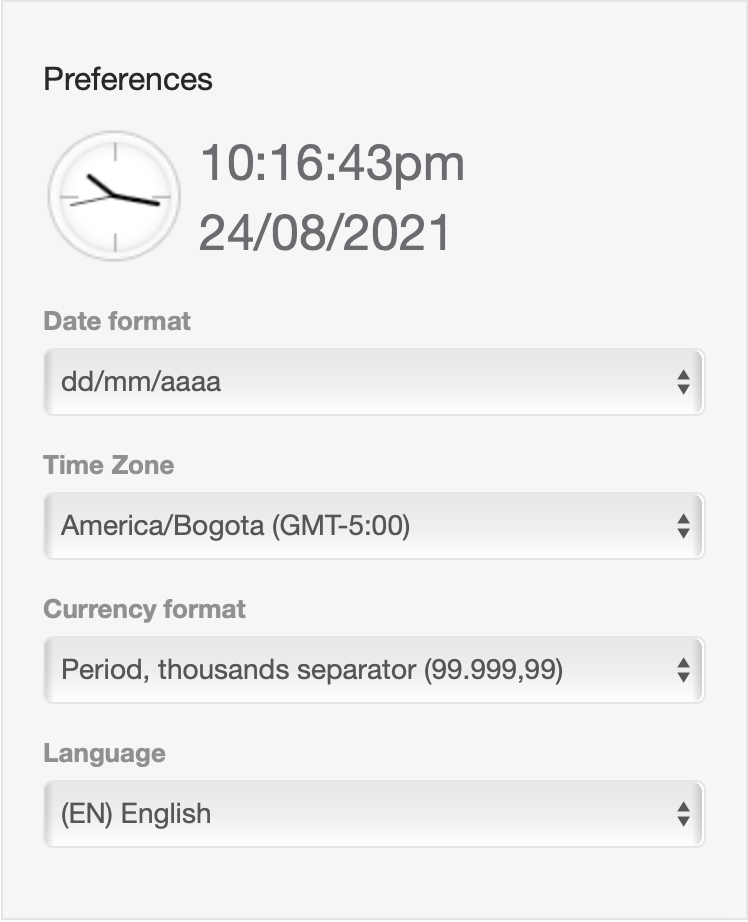
At the top of the panel, you see an example of the current date and time of the time zone selected and displayed in the format your choose.
Date format
Change the format in which you want to display the dates in your PayU Module.
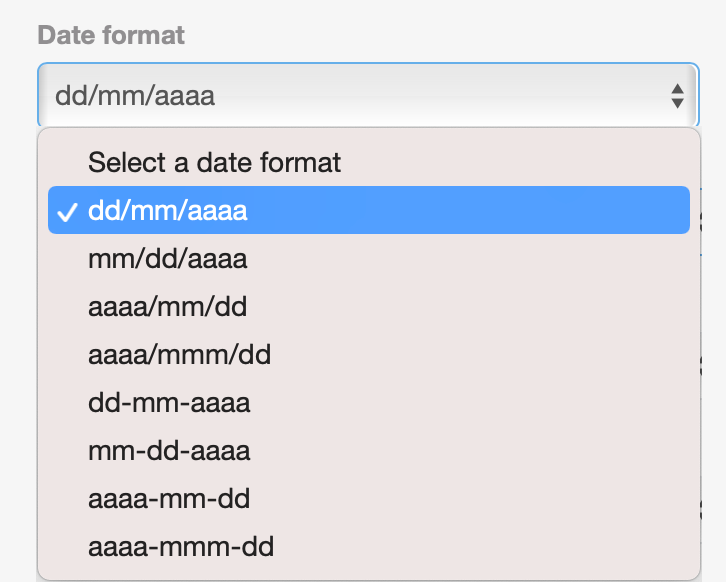
You can use any of the following formats:
| Format | English Format | Example August 24, 2021 |
|---|---|---|
| dd/mm/aaaa | dd/mm/yyyy | 24/08/2021 |
| mm/dd/aaaa | mm/dd/yyyy | 08/24/2021 |
| aaaa/mm/dd | yyyy/mm/dd | 2021/08/24 |
| aaaa/mmm/dd | yyyy/mmm/dd | 2021/Aug/24 |
| dd-mm-aaaa | dd-mm-yyyy | 24-08-2021 |
| mm-dd-aaaa | mm-dd-yyyy | 08-24-2021 |
| aaaa-mm-dd | yyyy-mm-dd | 2021-08-24 |
| aaaa-mmm-dd | yyyy-mmm-dd | 2021-Aug-24 |
Time Zone
Change the time zone of the country in which you want to display the transaction’s information.
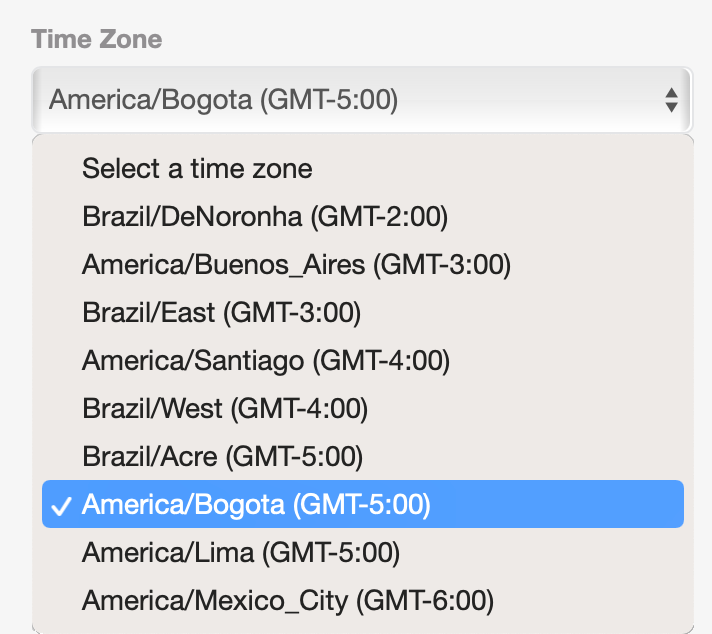
Currency format
Change the display format of the currency values shown in your PayU module.
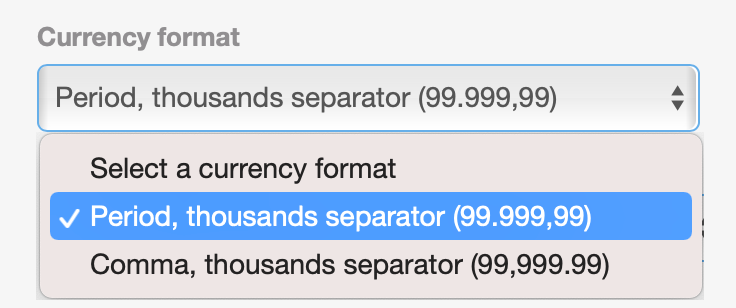
Language
Change the language of your PayU module.
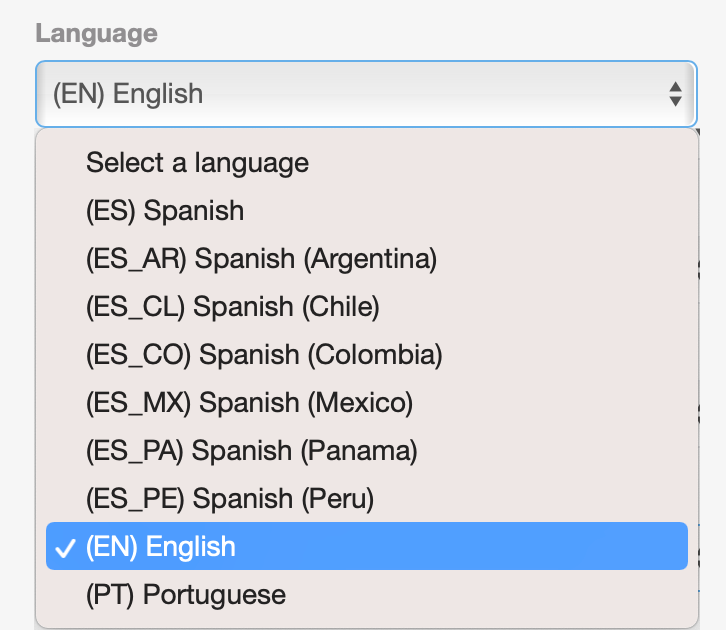
Note
After changing any of the user settings, do not forget to click Save changes button at the footer of the section to apply the changes.Change your logo
Using the PayU module, you can upload the logo of your merchant so it can be displayed in our Web checkout.
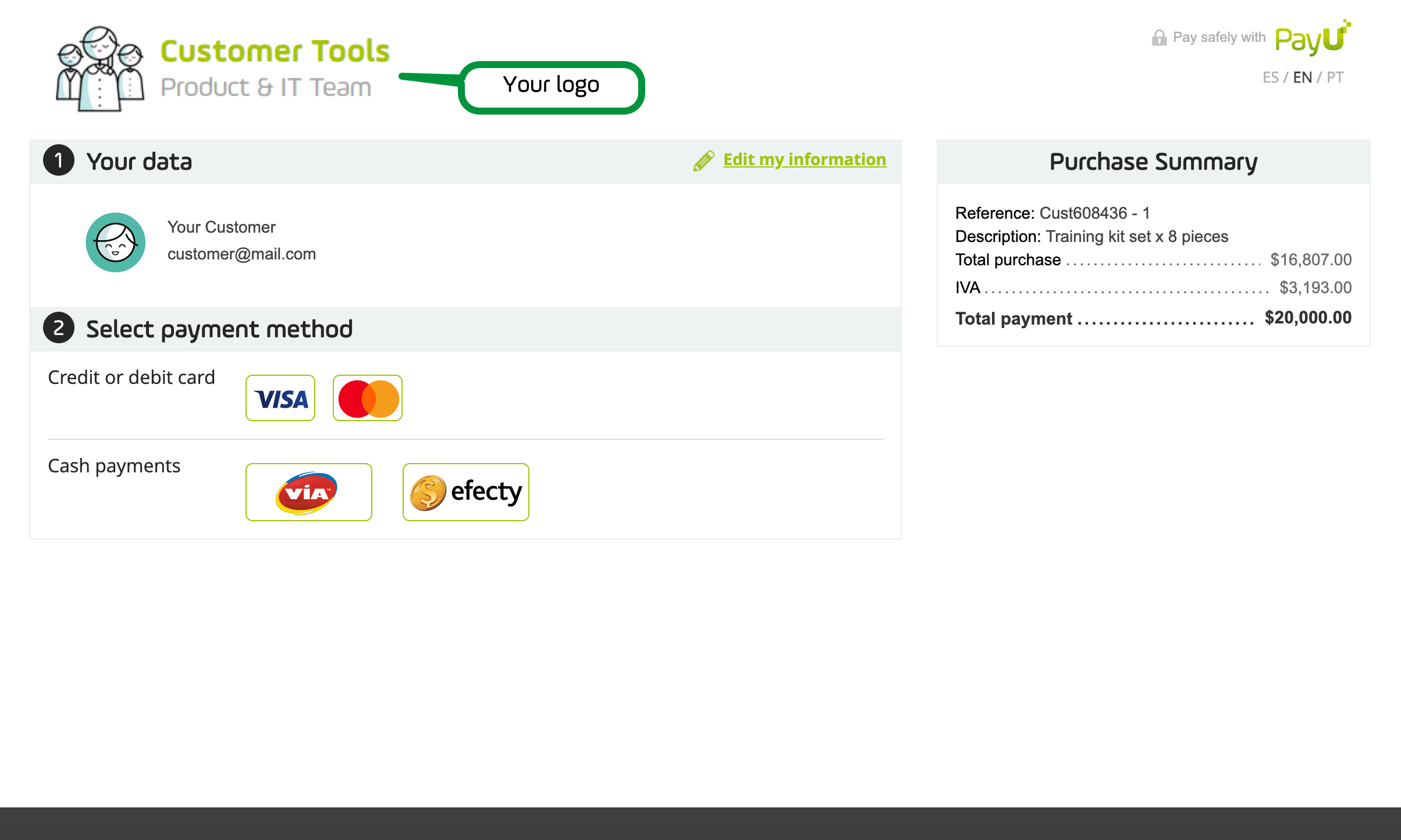
To upload or update your logo, follow these steps.
- In the account options, expand the current account using the ▾ symbol. Then, select Your sale information.
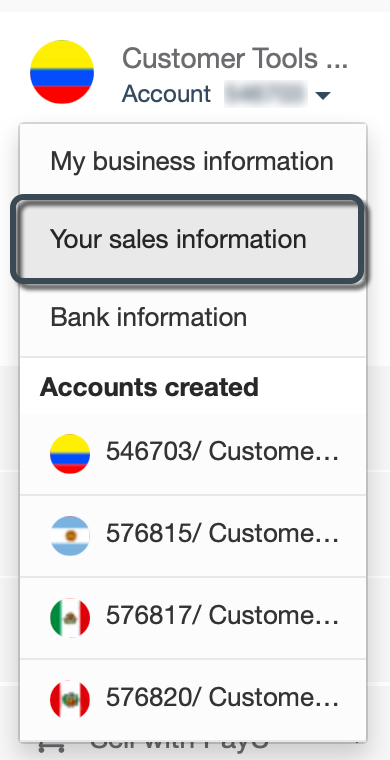
- In the Your sales information window, find the Merchant logo field.
If you have not uploaded a logo yet, click the Select your logo link. Otherwise, use the Change logo link.
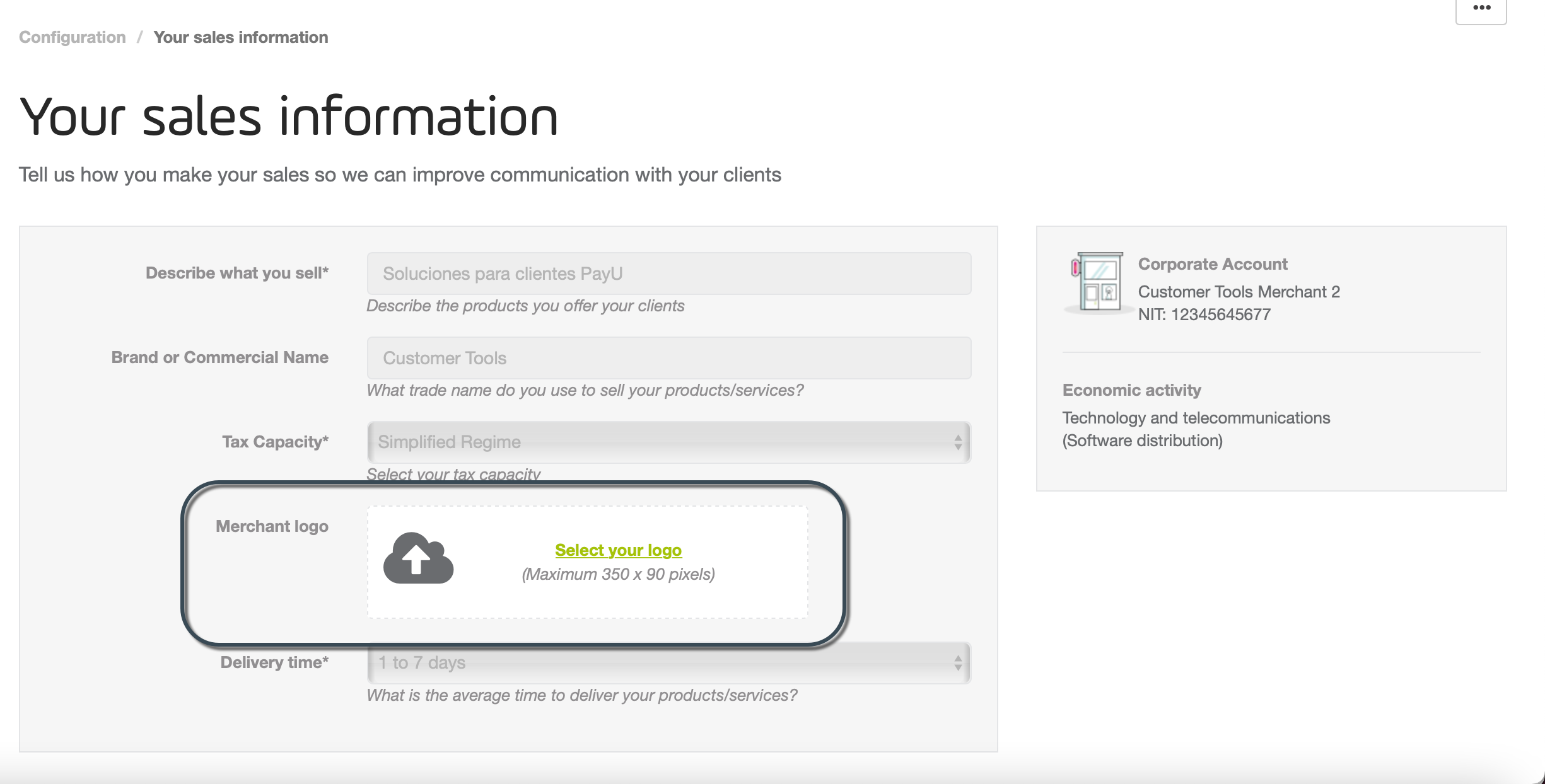

-
The upload panel appears, locate the image of your logo in your local machine.
-
The maximum size allowed for your logo is 350x90 pixels, if the selected image is bigger than this size, you can crop it using the upload panel. Furthermore, this panel provides options to zoom in or rotate the image.
When finish, click Save.
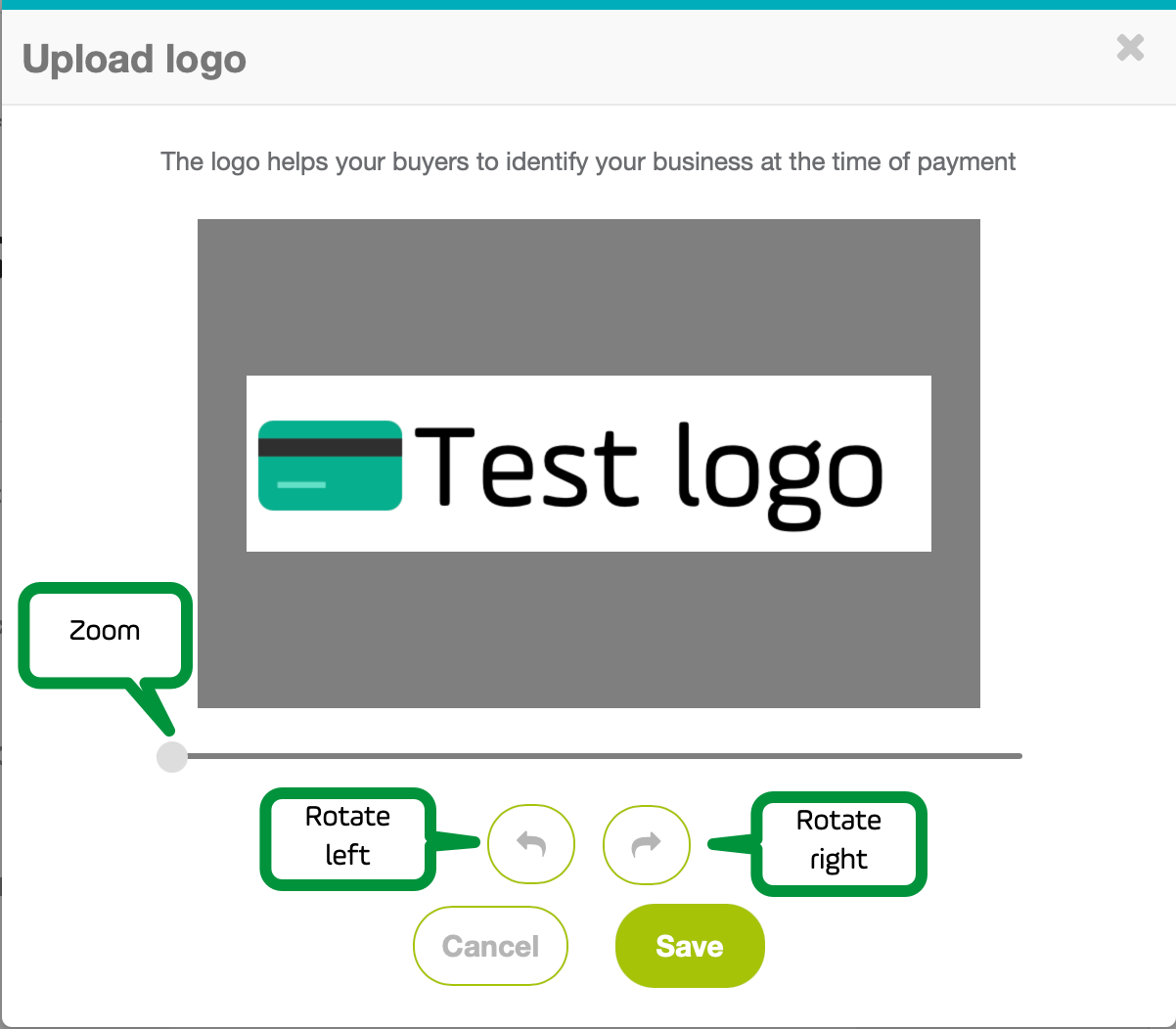
Request the change of your bank account
Once your account has been verified by our Risk team, you can request the update of your bank information. Due to security reasons, the update of bank information must be verified again as when you create the account.
To request the update of your Bank account, expand Transfers option at the left menu. Then, select Edit bank details.
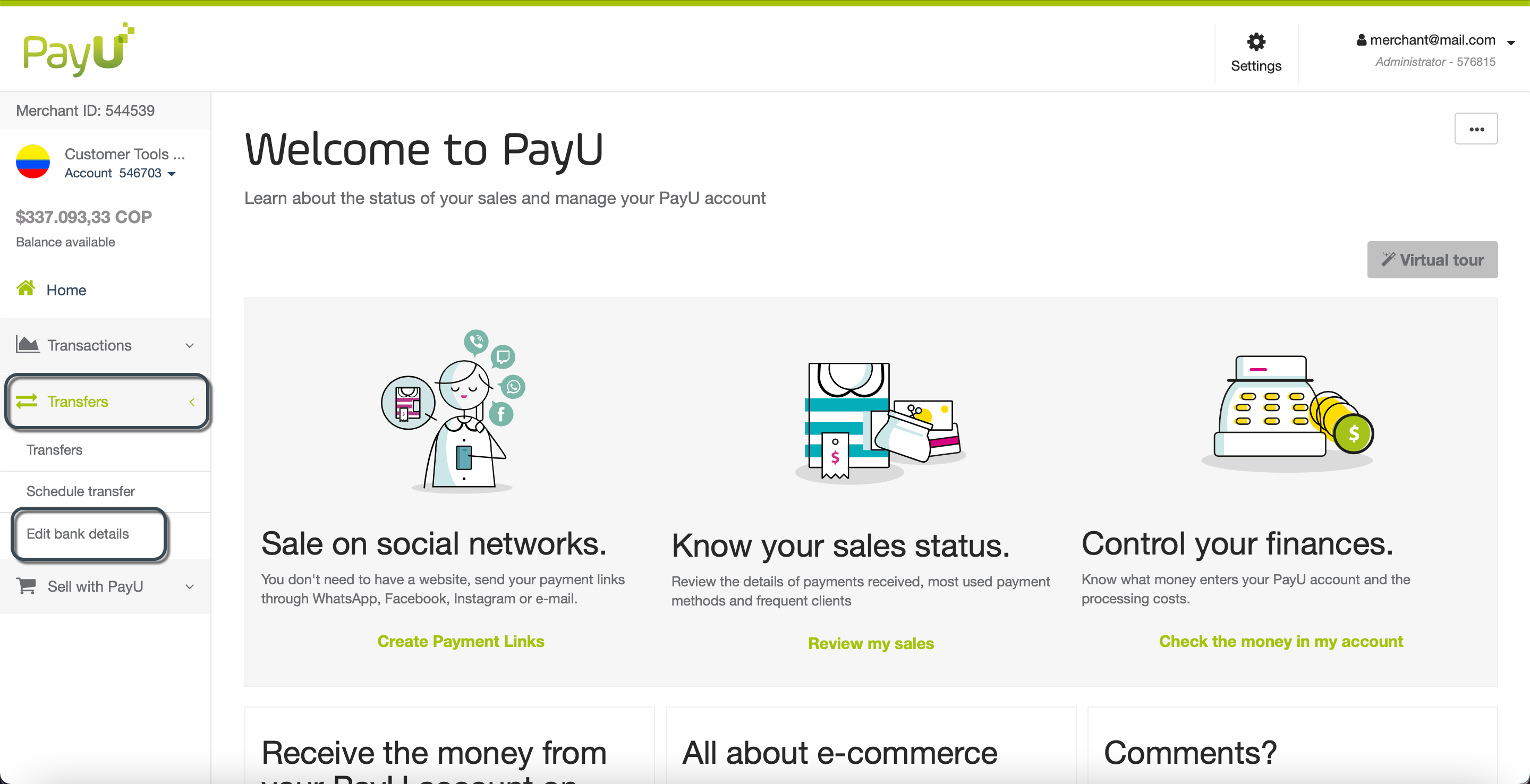
The Bank information option opens, click the Edit link to enable the fields of the bank account.
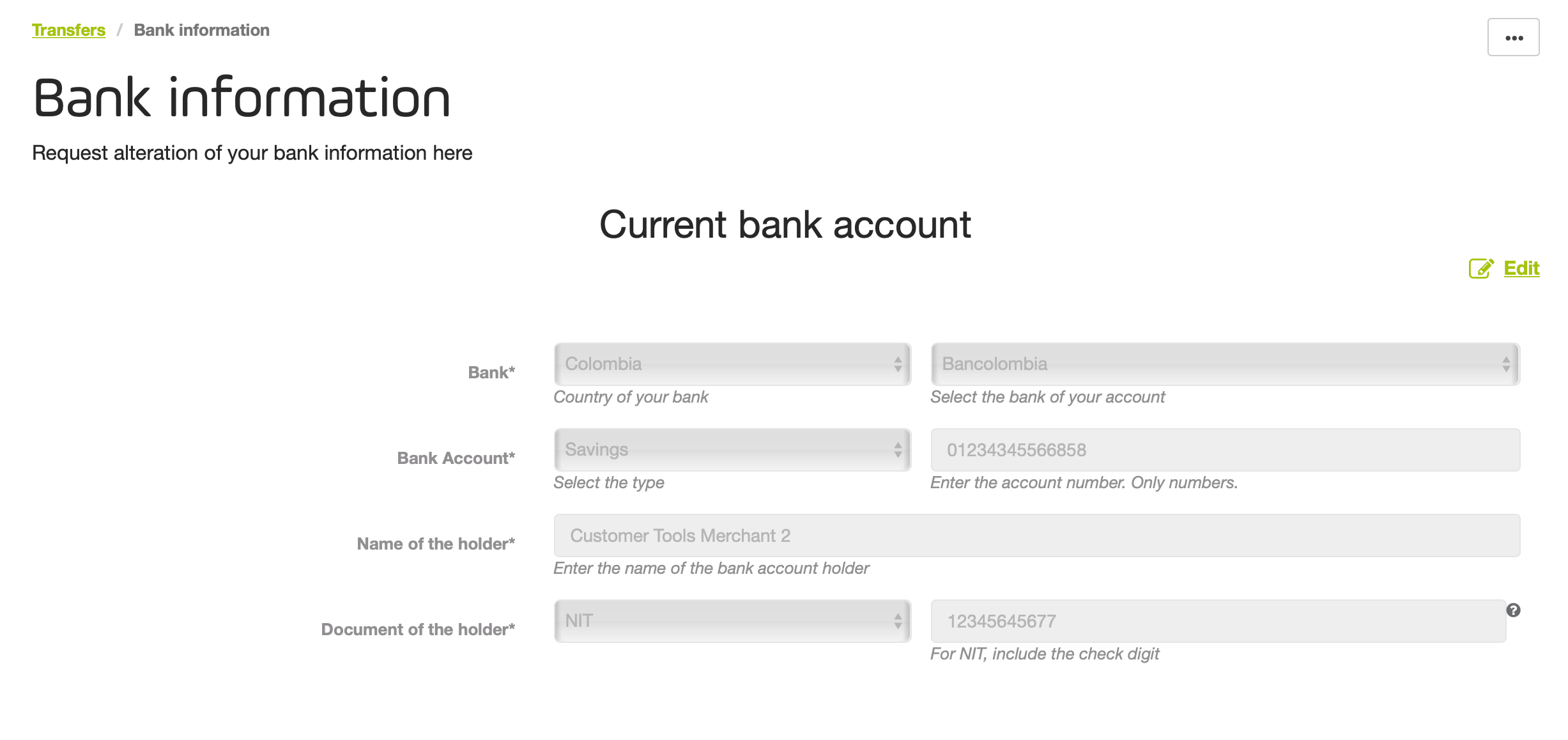
Provide the information related to your Bank Account such as: country, bank, account number, etc.
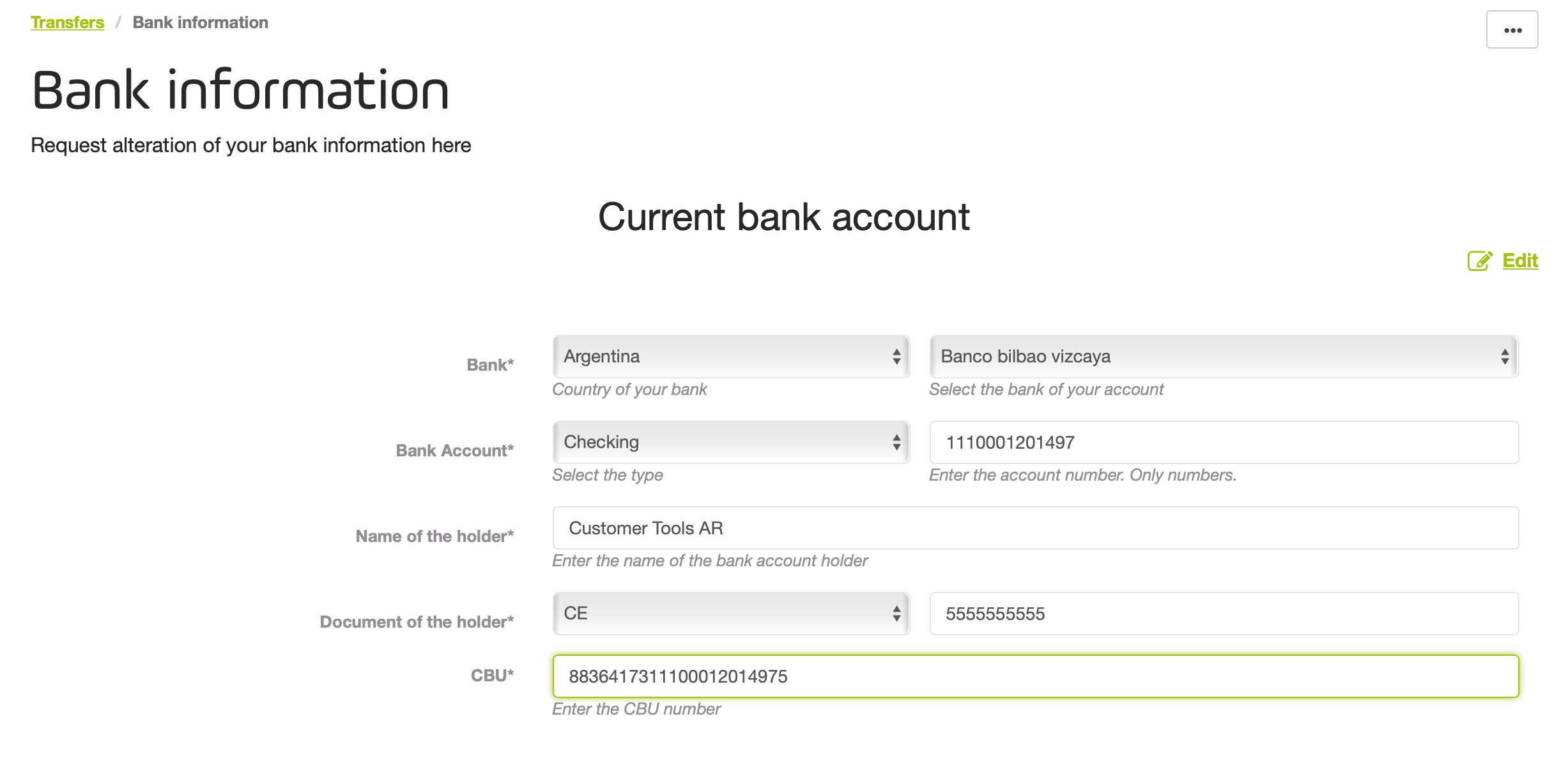
Considerations
- The information available depends on the country of your account.
- If the Bank account is foreign, you must provide the information of the Intermediary bank such as its name, the ABA code, and the Swift code.
Along with the information you provide, you need to attach a certification* issued by your bank to proof the veracity and authenticity of the information.
* Depending on your country, you may need to attach more documents.
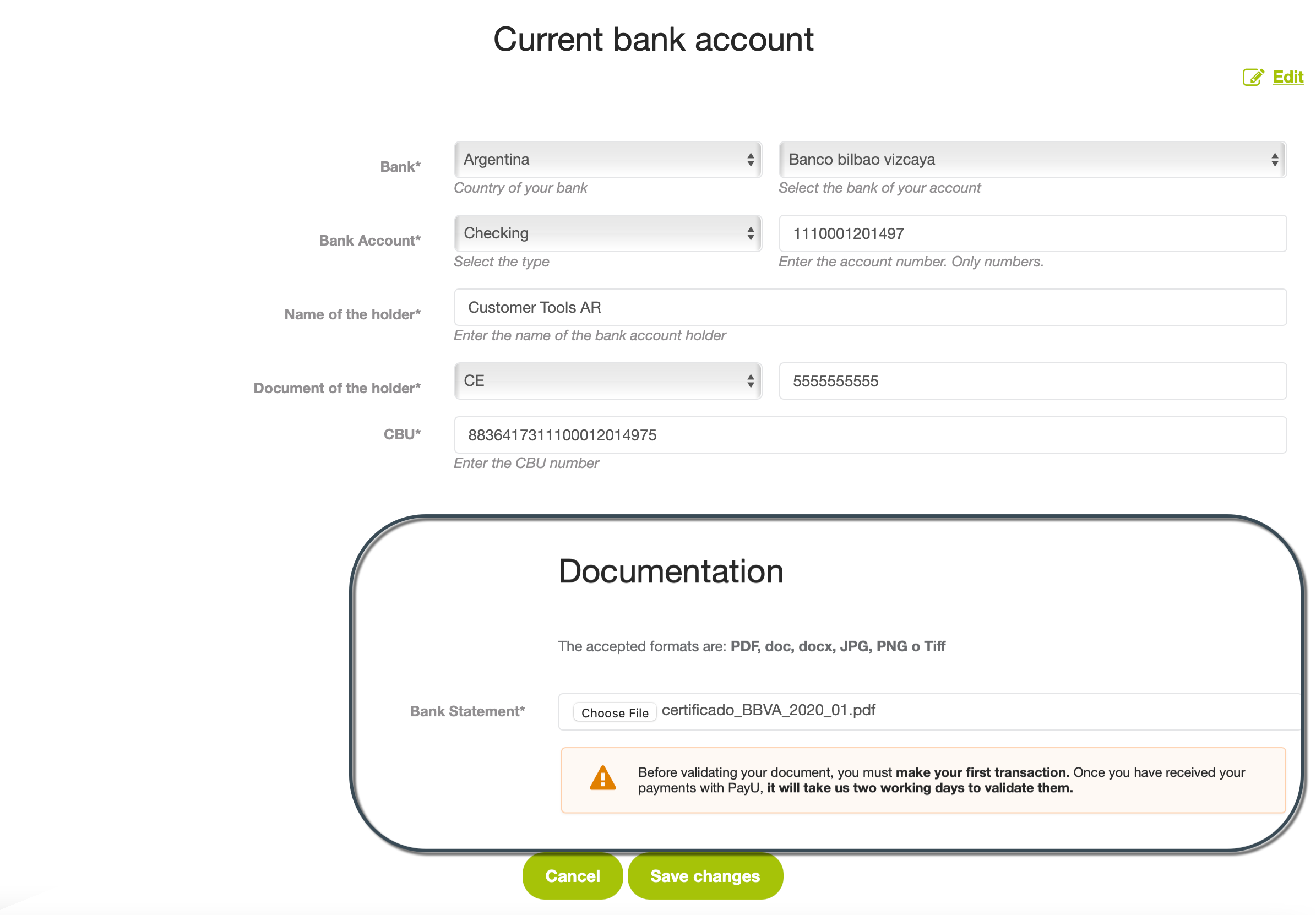
When finish, click Save changes. When the information is submitted, you are prompted about the result of the operation.
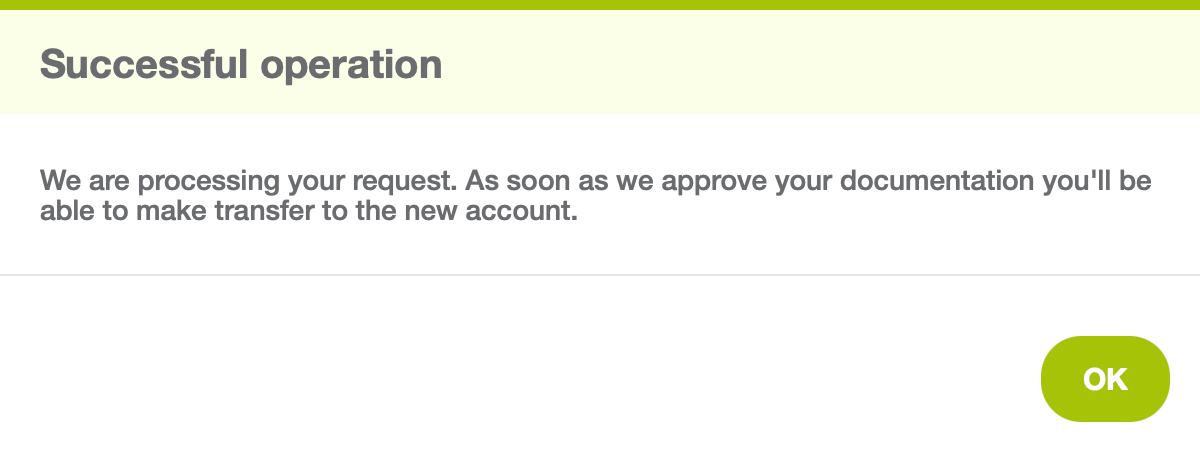
Furthermore, you receive an e-mail informing the request and providing a ticket number.
The procedure to validate your account take up two working days. In the meantime, the information you provide is loaded in the Bank account under analysis panel.
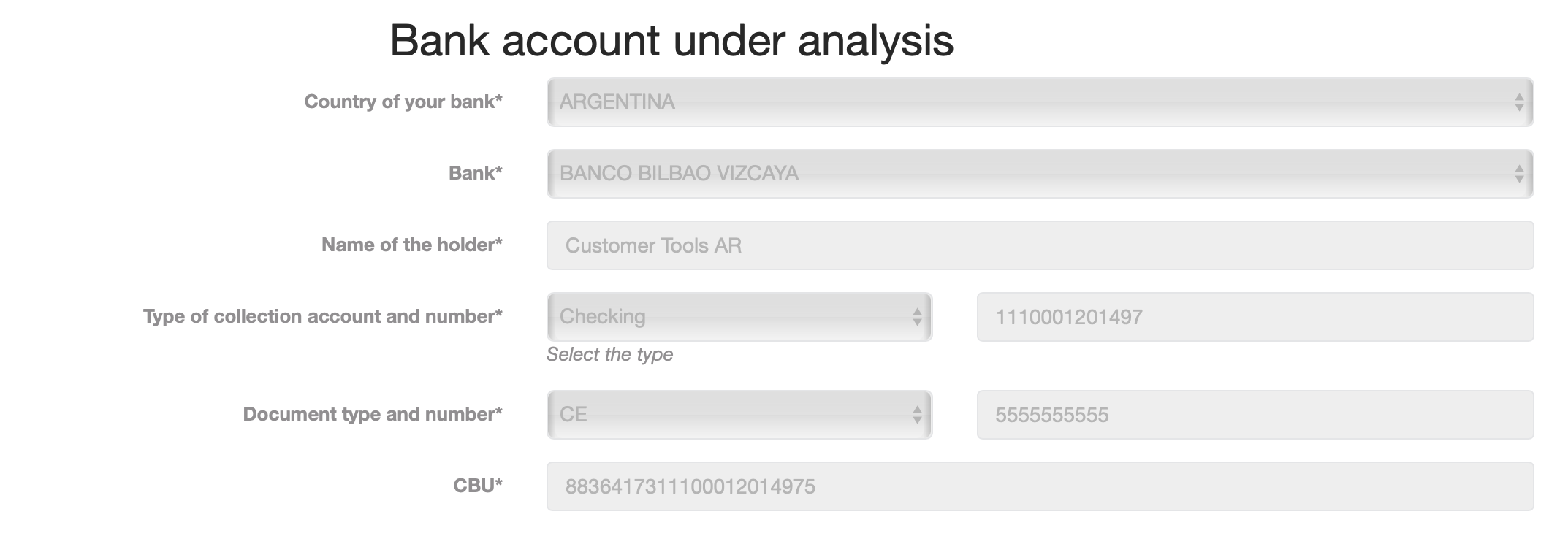
As soon as your bank account information has been validated by our Risk team, you can transfer to it the funds collected in your PayU account. While the new account is under validation, the transfers you make are sent to the former bank account.






