Technical Configuration
Technical Information Overview
No matter which integration method you choose, certain technical details are required to ensure successful integration. This document outlines the key variables and settings you need to configure.
Merchant and Account IDs
These identifiers are crucial for authenticating your merchant account with PayU. You can locate them in the left panel of the management site after logging in.
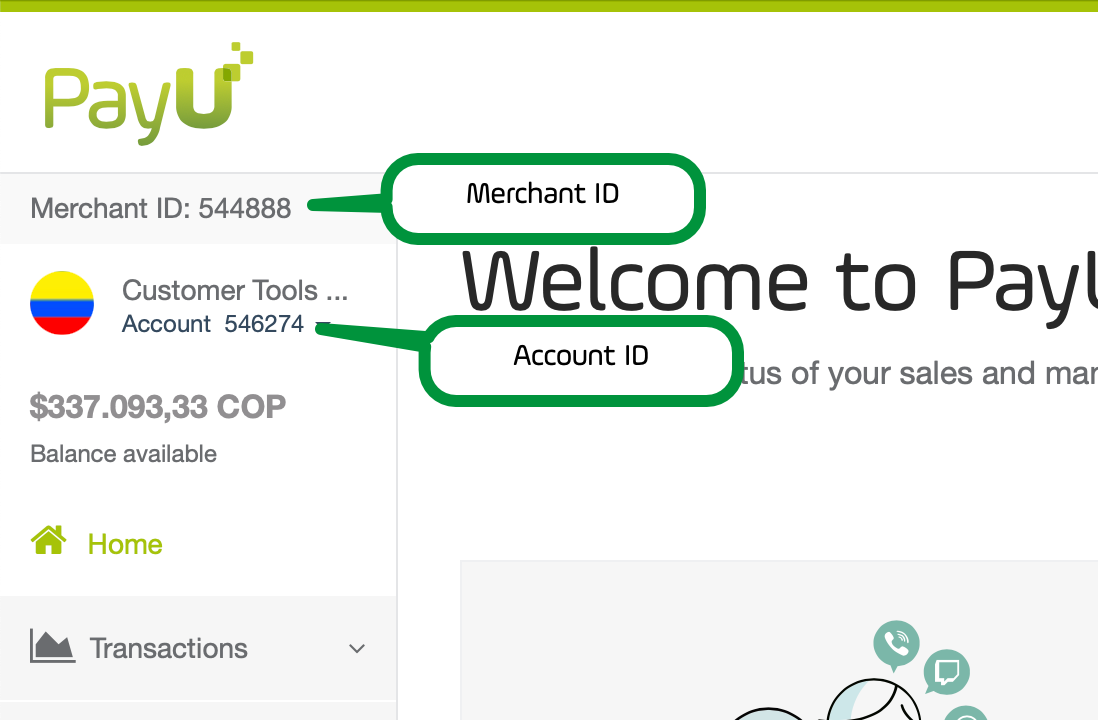
API Key and API Login
To find your API key and API login:
-
Log in to your Management Panel.
-
Navigate to Settings and select Technical Configuration.
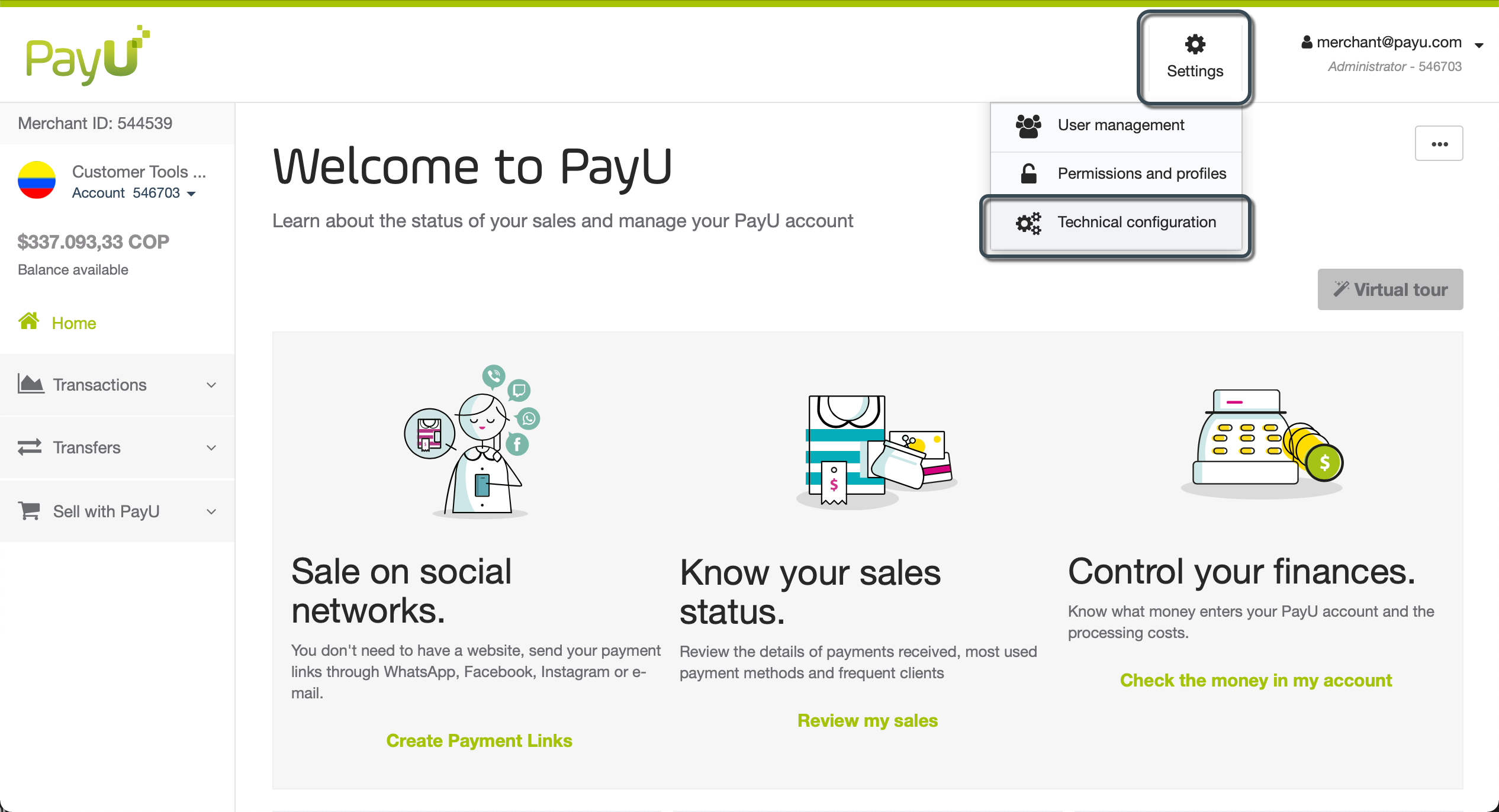
- On the right panel, find both, the API key and API Login, necessary to authenticate your transactions during integration.
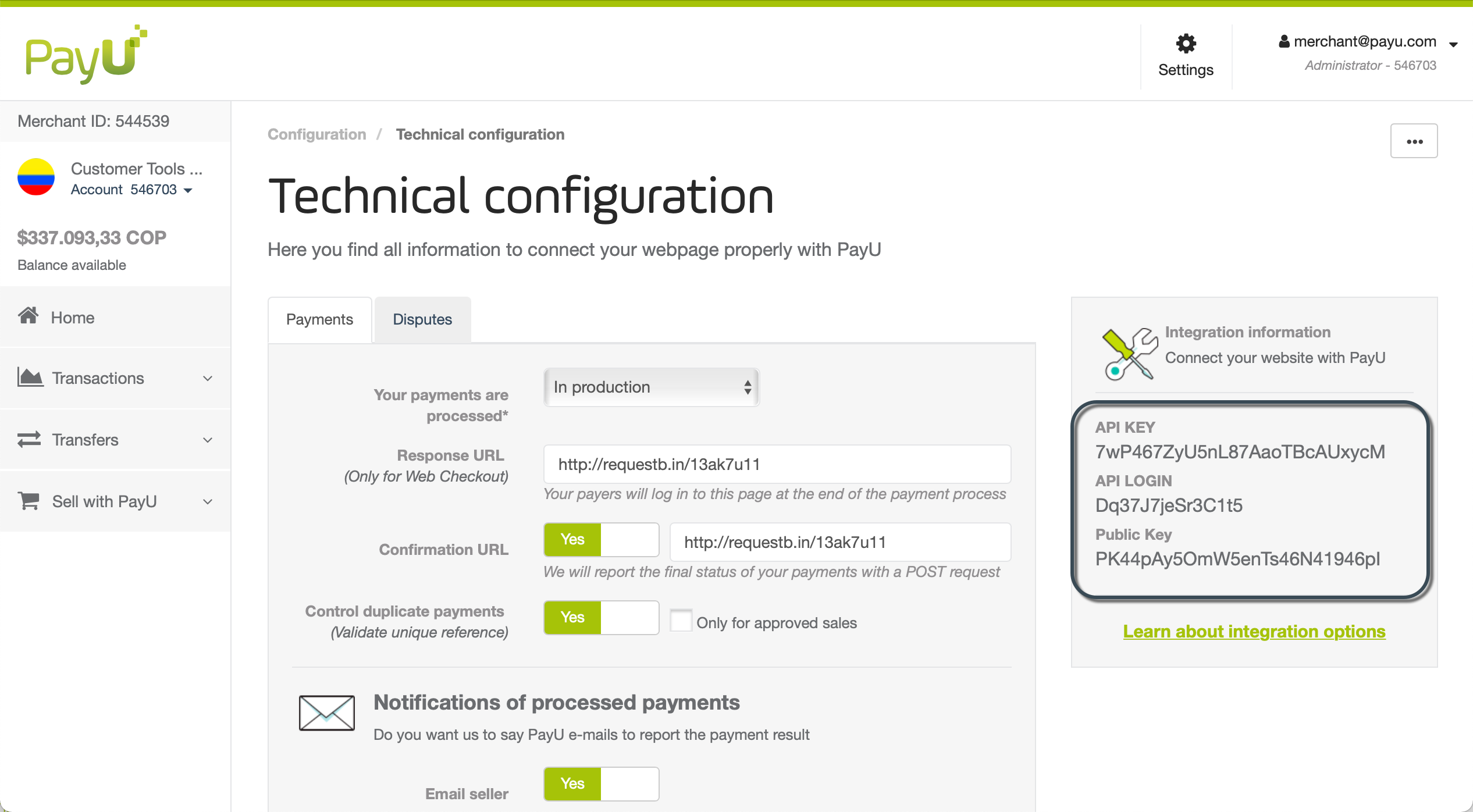
Warning
Your API key and API login are unique to your PayU account. Ensure that these credentials are kept secure, as their misuse or unauthorized disclosure is your responsibility.Configuring Technical Information
You can customize various technical settings for each active account, including:
- URLs for confirmation and response pages.
- Email notifications for buyers and your store.
- Dispute process notifications.
- Selection of test mode or live transactions.
To configure these settings, go to Settings > Technical Configuration.
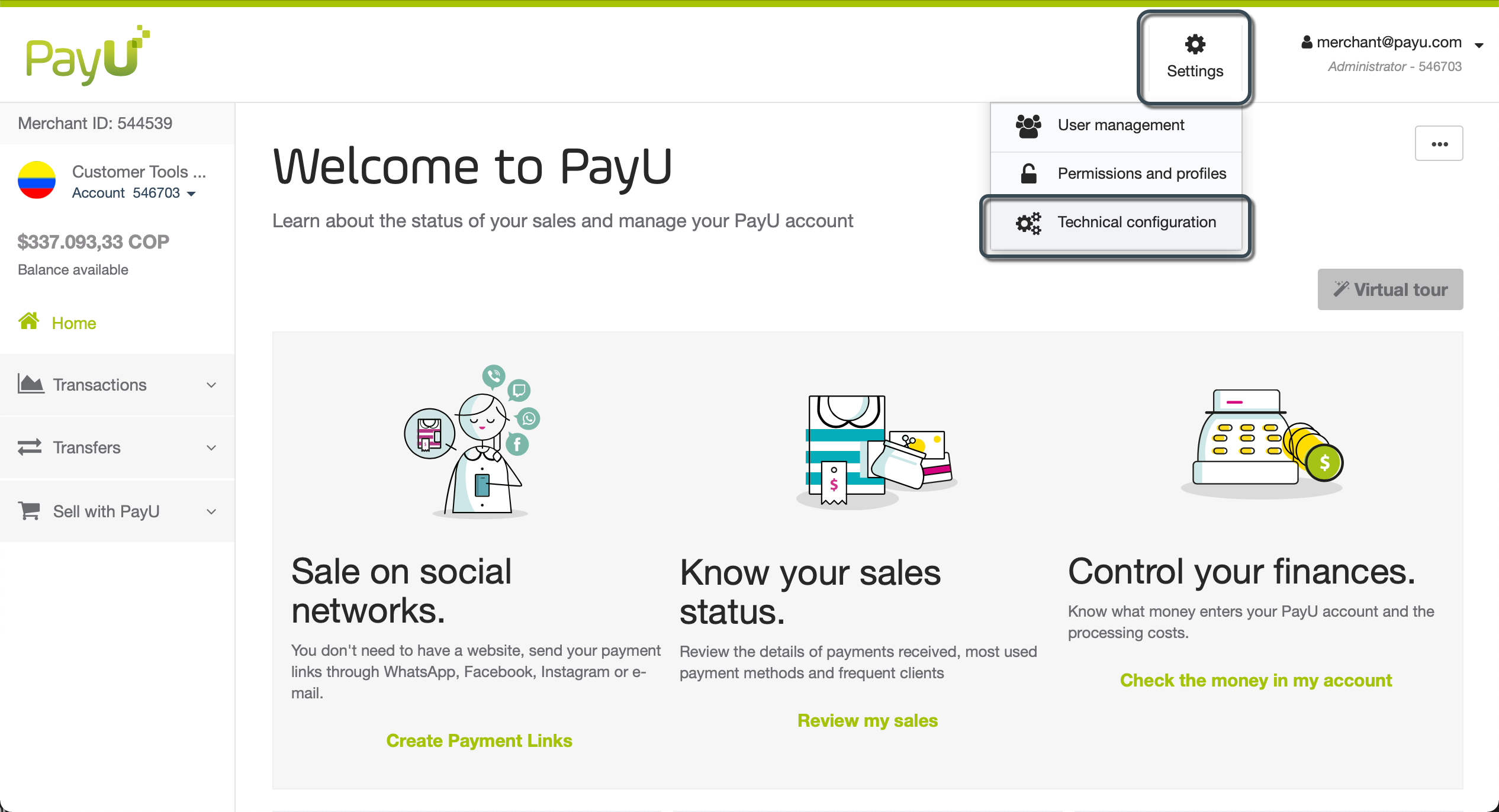
In the Technical configuration window, you find two tab according to your needs: Payments and Disputes.
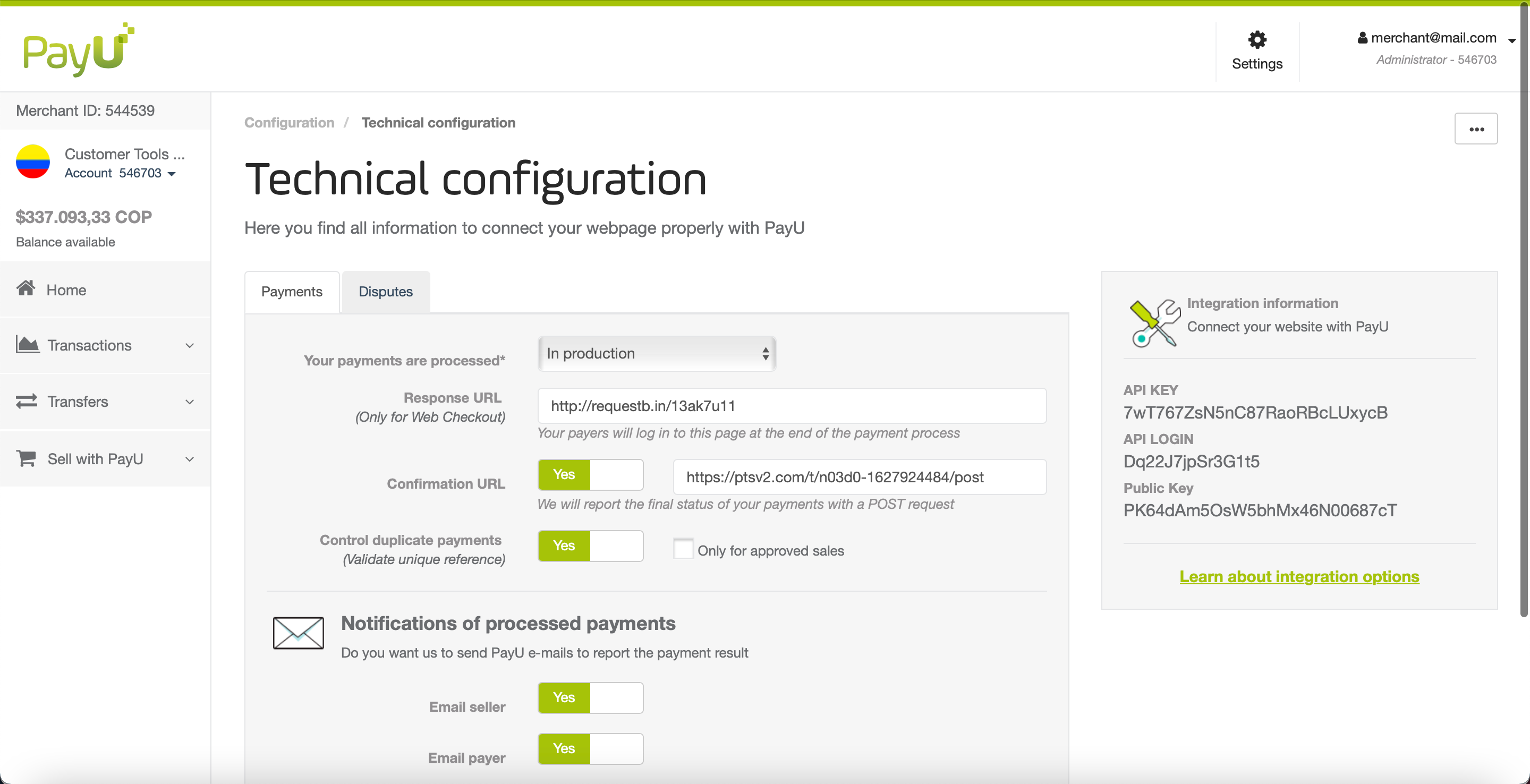
Payments
In the Payments tab, you can configure the following:
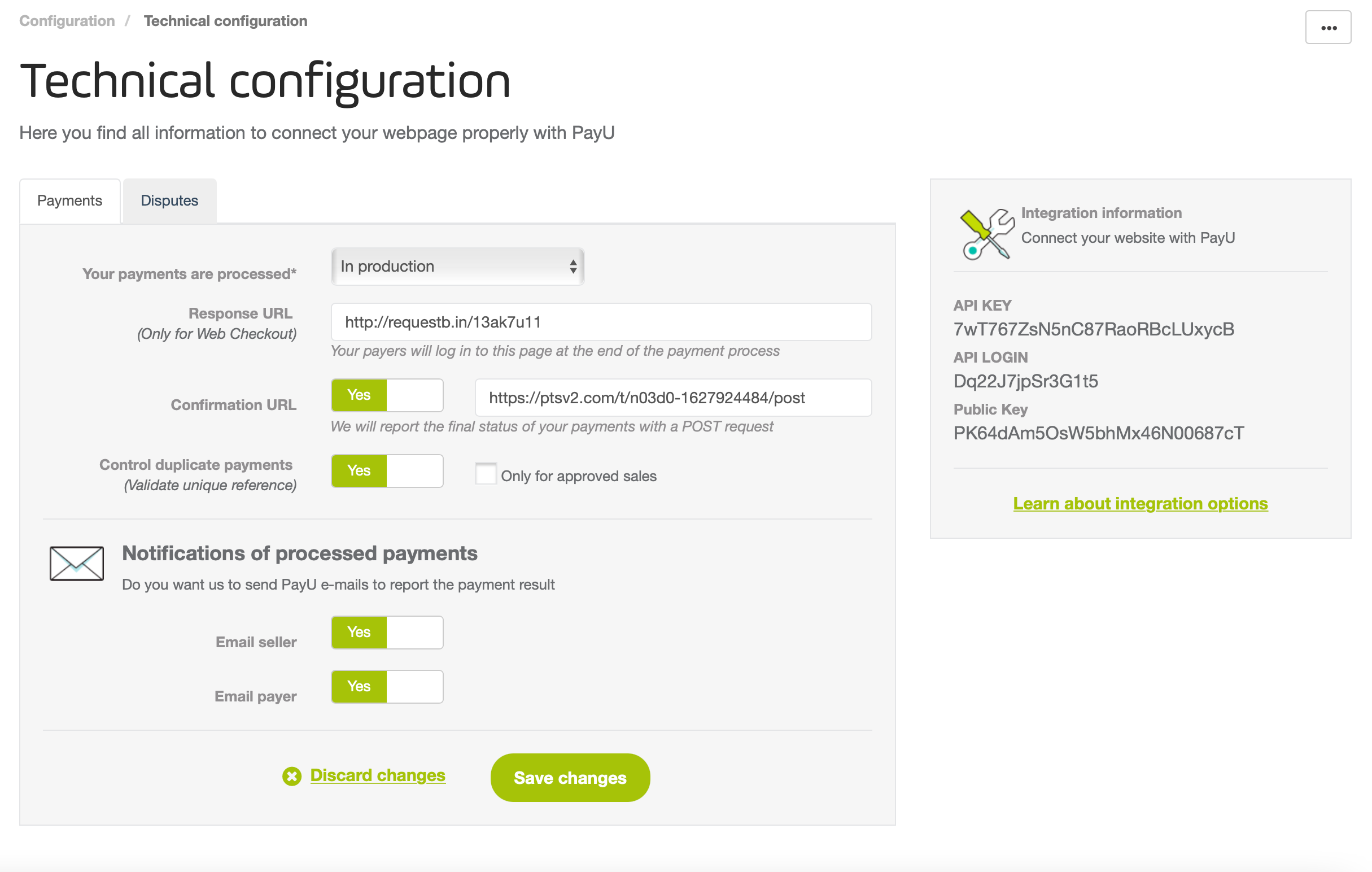
| Parameter | Description |
|---|---|
| Your payments are processed | Choose whether your transactions are processed In Production or In Test Mode. Transactions processed in Test Mode are marked as tests and are not real. |
| Response URL | The URL where buyers are redirected after completing a transaction. This page displays the transaction status. |
| Confirmation URL | The URL where PayU sends the payment confirmation to your system. Use this to update inventory or databases when a transaction reaches its final state. This parameter is optional. |
| Control duplicate payments / Only for approved sales | Note: Retry time: If you need to resend a reference, wait for a response from PayU or at least 60 seconds. |
| Notifications of processed payments | Enable email notifications to be sent to the buyer or your store when a payment is approved or rejected. |
Disputes
In the Disputes tab, you can configure settings related to the dispute process.
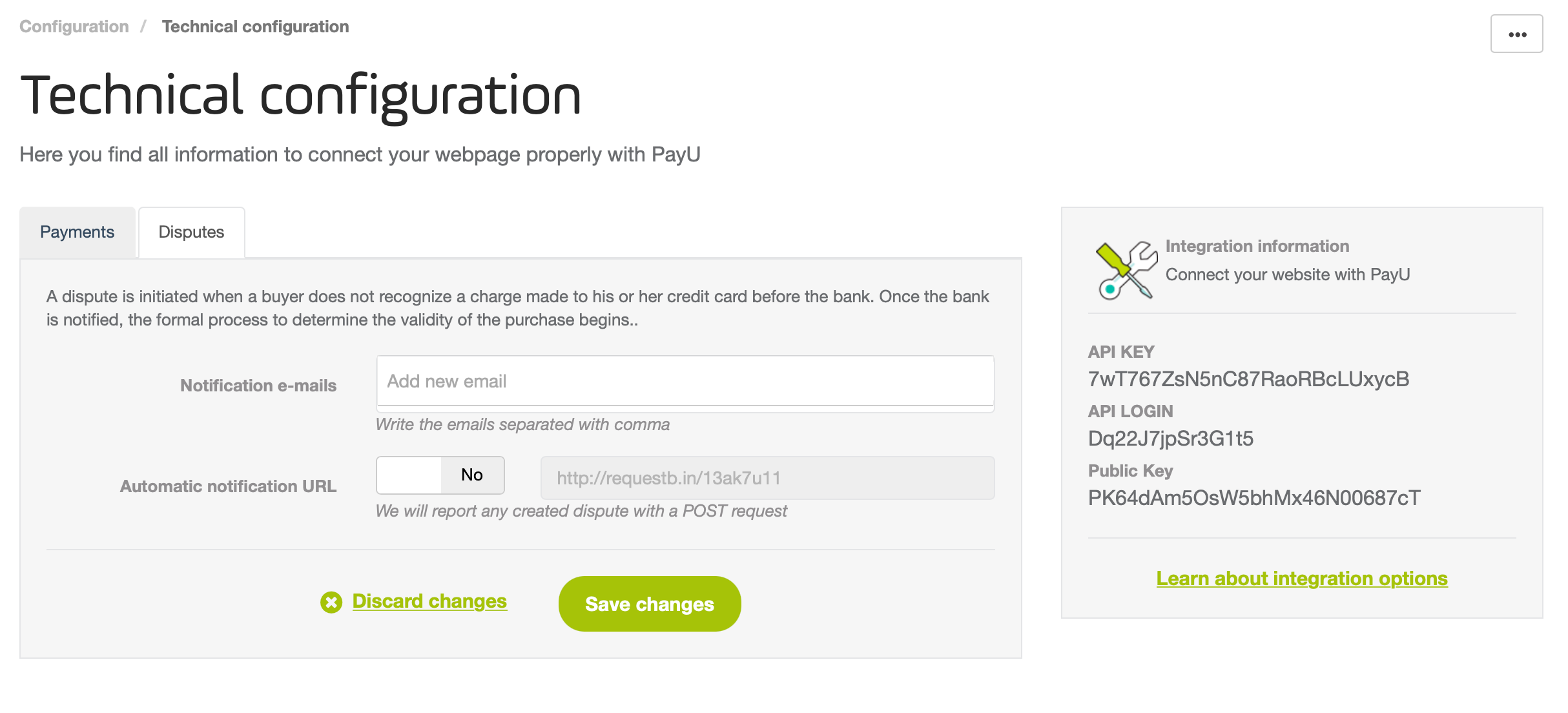
| Parameter | Description |
|---|---|
| Notification e-mails | Set the email addresses to be notified when a dispute is initiated. |
| Automatic notification URL | If enabled, set the URL where PayU will send notifications about dispute processes. |