Account activation
When you create your personal or business account in PayU, you can enter the administrative module in test mode, navigate, and get acquainted with the tools PayU offers you to manage your account. To exit test mode and start receiving payments for actual sales through the internet, you must to activate your account.
Note
This article has been deprecated and it is not offered for new commerces.Activate my personal account
To activate your personal account follow these simple steps:
- You must enter your administrative module by clicking on the Activate your account tab.
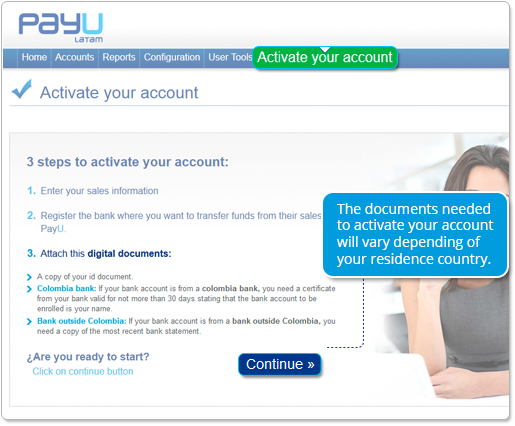
- We will ask you about your sales in order to learn more about your economic activity.
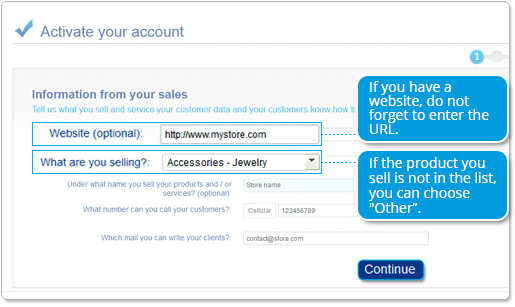
- You can register the bank account where we will transfer the money from your sales.
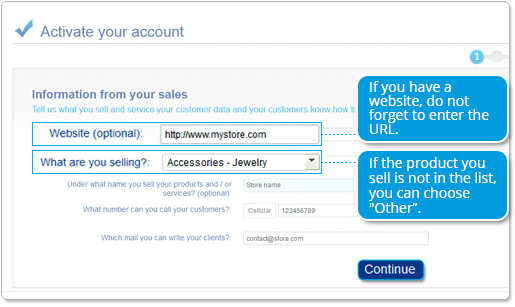
Note
If the bank account does not belong to the country where you created your account, PayU will show a different menu.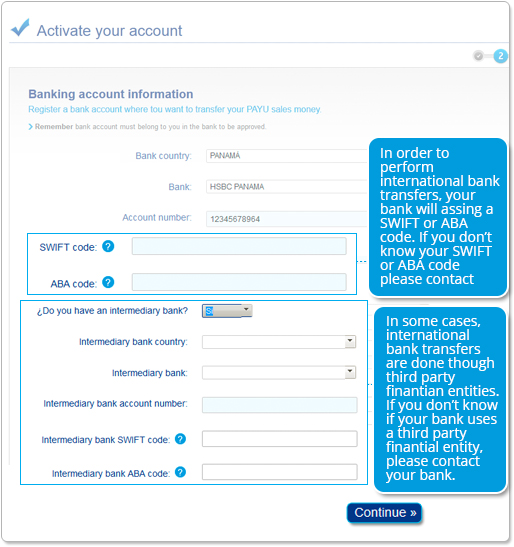
- You must attach the images of the required documents. The supported formats are: .txt, .png, .tiff, .jpg, .pdf, or .doc The most important documents in the account activation process are:
- Copy of your ID.
- A bank statement certifying that the bank account is in the name of the person who registered the account in PayU.
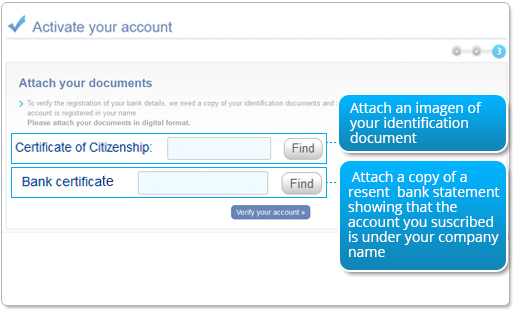
- You will receive an email confirming that you have sent the documents. Additionally we will inform you how long it will take to process.
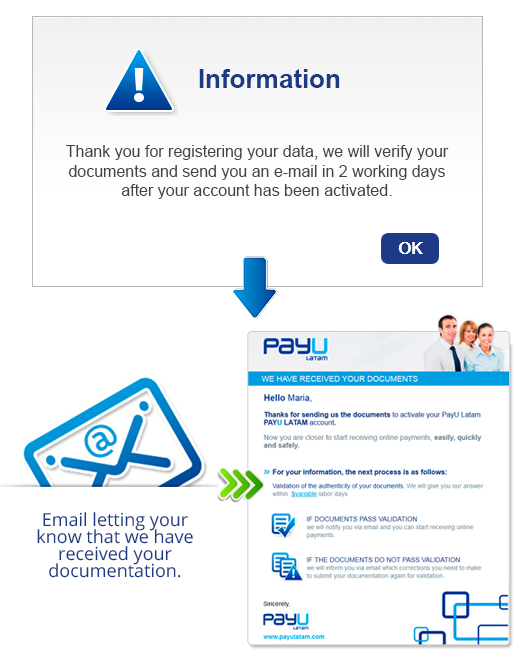
If a correction in any document is necessary, PayU will let you know through an email, you can change the documents clicking on the edit button.
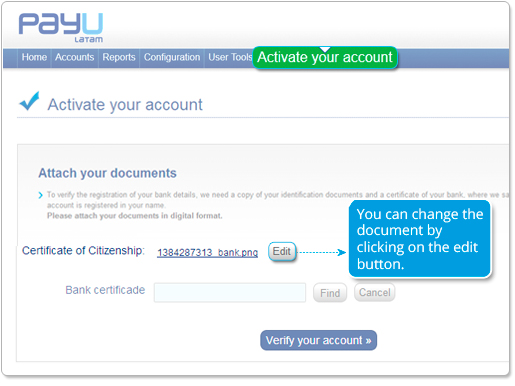
- After the validation of the data, you will receive an email telling you we have successfully activated of your account.
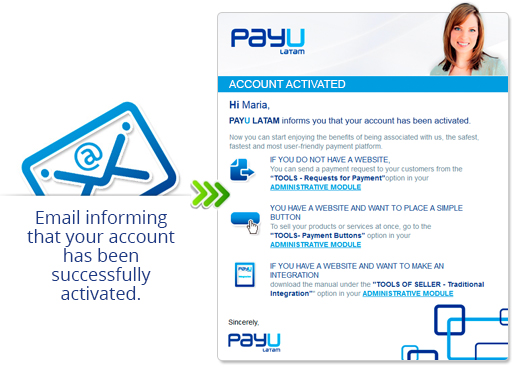
Activate my business account
To activate your business account you must follow these simple steps:
- You must enter your administrative module by clicking on the Activate your account tab.
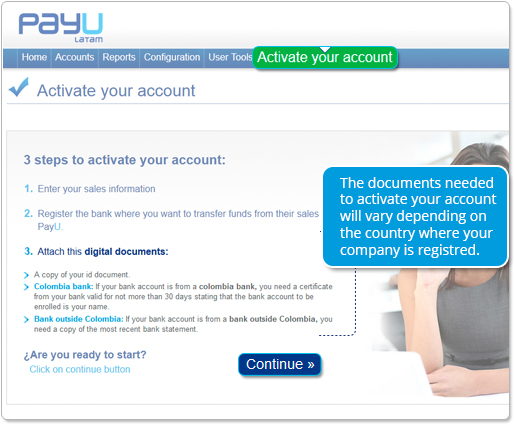
- We will ask you about your sales in order to learn more about your economic activity.
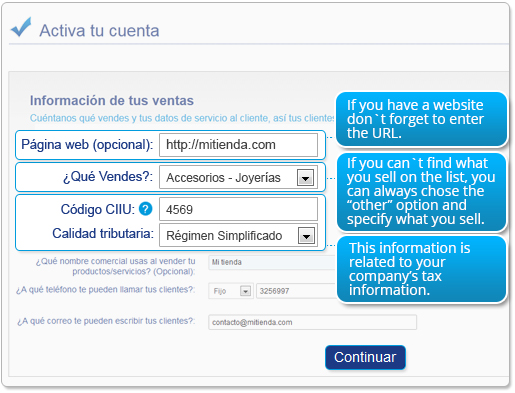
- You can register the bank account to which we will transfer funds from your sales.
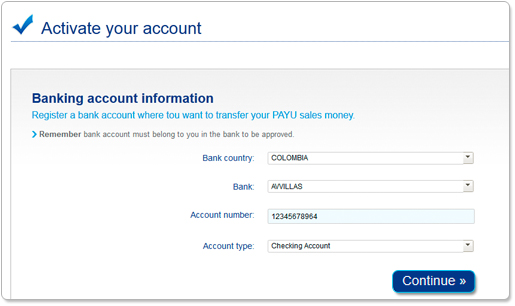
Note
If the bank account is not located in the country where you created your account, PayU will show a different menu.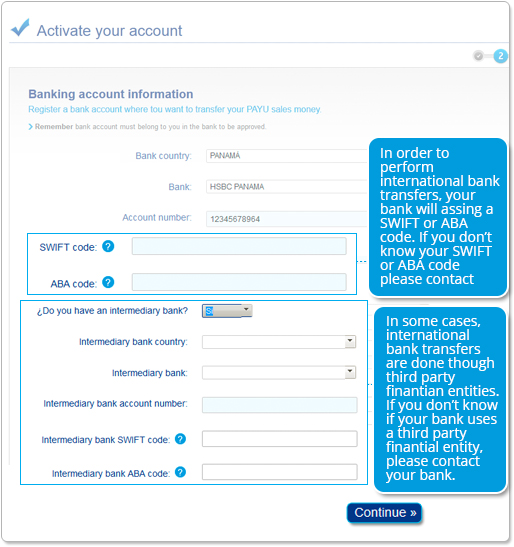
- You must attach the images of the required documents, the supported formats are: .txt, .png, .tiff, .jpg, .pdf, or.doc
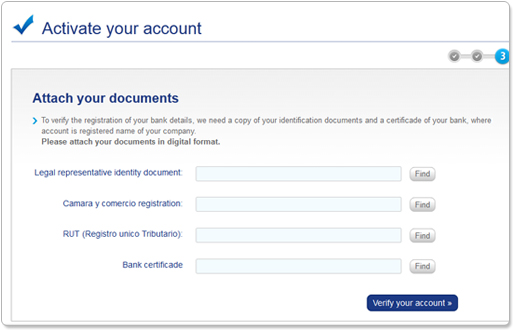
- You will receive an email confirming that you have sent the documents. Additionally, we will inform you how long it will take process them.
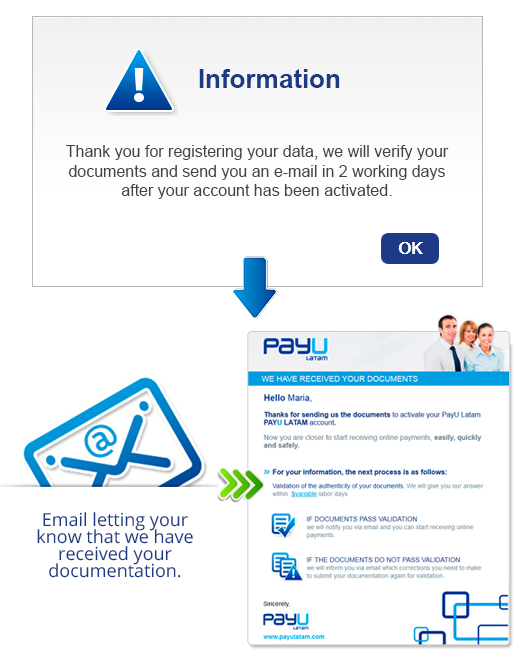
If a correction in any document is necessary, PayU will let you know through an email, you can change the documents clicking on the edit button.
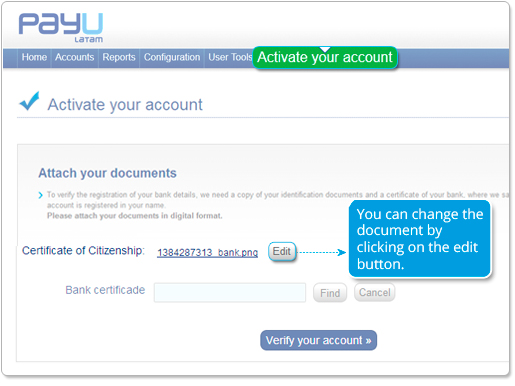
- After the validation of the data, you will receive an email telling you we have successfully activated of your account.
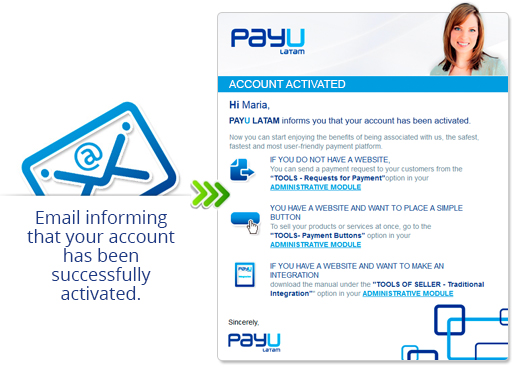
Getting out of the test mode
Once your account is active, you must uncheck the Test mode in your administrative module. This way you can make real transactions through your PayU account. Enter the Configuration tab, and click Account configuration.
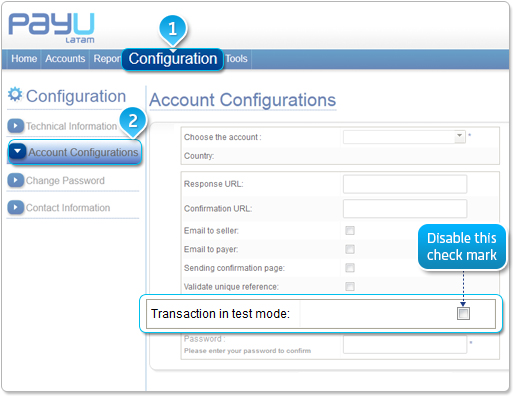
Last modified
June 24, 2022:
clon issue (d73e43fe5)