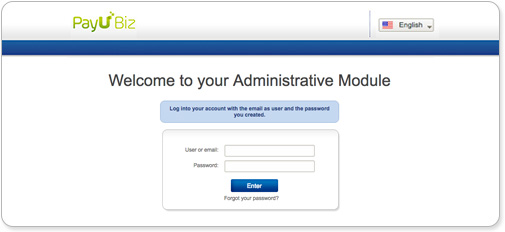Merchant panel (Secure panel)
The administrative module is the system with which you can securely manage your PayU account. With it, you can change your password, obtain the sales reports, find the data needed to integrate your website with our platform, use tools to receive payments even if you do not have a website, or even transfer money to your bank account.
Note
This article has been deprecated and it is not offered for new commerces. Click here to consult the documentation of the PayU module.
If you want to migrate to the PayU Module, contact your sales representative.
To use the Administrative Module go www.payu.com. At the top, you will find the “Login to Your Account”, field. There you can enter your respective username and password, which will have been supplied via email at the time of creation of your PayU account.
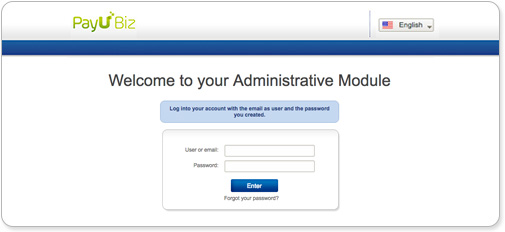
You still do not have a PayU account? You can create yours
here.
Note
If you have forgotten your password, you can click on the Forgot My Password option and enter the email with which you created your PayU account. The system will automatically send you an email with a new generated password and an activation link. Please be sure to activate the password before using it to enter the account.
In the PayU Administrative Module you can:
- See the available funds in your PayU account and transfer them to your bank account.
- Consult the movements of your accounts, statements and reports.
- View the status of your sales
- Find the authentication credentials to integrate with your sales platform: API Key, API Login and merchant ID.
- Update your bank details.
- Configure your company’s logo to appear on the web checkout (payment gateway).
- Set the URLs of your confirmation page and answer page (if you have an API integration or web checkout).
Topics in this Section
When you create your personal or business account in PayU, you can enter the administrative module in test mode, navigate, and get acquainted with the tools PayU offers you to manage your account. To exit test mode and start receiving payments for actual sales through the internet, you must to activate your account.
In the administrative module you can view all the information of your accounts. You will be able to check to see the money coming into your accounts, the overall balance, and credits or discounts made to your account.
In the administrative module you can view all the information of your accounts. You will be able to check to see the money coming into your accounts, the overall balance, and credits or discounts made to your account.
Information of the reports displayed in the Merchant Panel.
Information of the Refunds module in the Merchant Panel.
This module is a tool that you can find in the Administrative module to manage dispute processes generated in your PayU account. Find all necessary information and the steps to follow to validate performed charges.
Update the user information displayed in the Merchant panel.
Get the integration settings displayed in the Merchant panel.
Last modified
June 24, 2022:
clon issue (d73e43fe5)